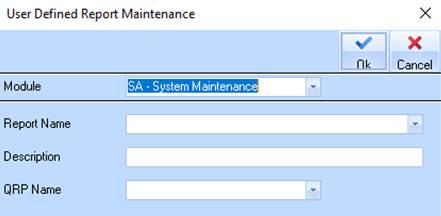
Users occasionally require layout changes to Zavanti Application reports. When these are required, modifications will be made by Zavanti personnel and returned to the user. These modified QRP layouts need to be put into the Zavanti Application folder and they will be prefixed with “usr_”. When a User creates a new User report the qrp’s prefixed with usr will be displayed.
1. Open the System Maintenance module
2. Click on the Usr Reports icon
3. Click on New
4. Select the applicable module from the Module drop down box
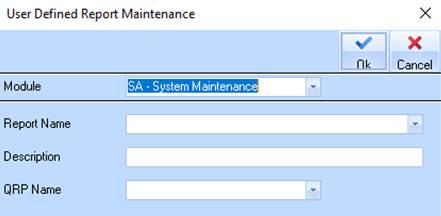
5. Open the module where the report is to be used.
6. For example, if it was a Purchase order template lick on Reports > Purchase Orders. For this example a Purchase Order template has been customised.
7. Locate the Report Layout field
8. In some areas of the software the words “Report Layout” will be printed before the drop down box. In other areas, only the box will be visible.
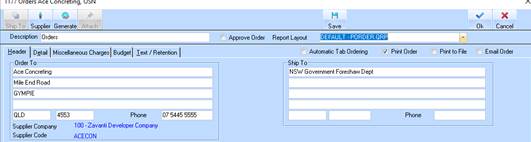
9. Right click on the field, and select New
10. The User Defined Report Maintenance window will appear. Enter a description for the report e.g. Customised Invoice
11. Click on the arrow of the QRP Name drop down box, and locate the file that you saved to the Zavanti ERP Application folder (L:\) in step 1.
12. Press OK
13. Press Check
14. A message should appear advising that no changes were made. Press OK
15. Select the new report from the Report Layout drop down box
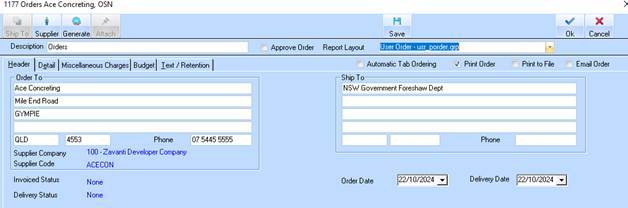
16. Print the report to see the new changes.