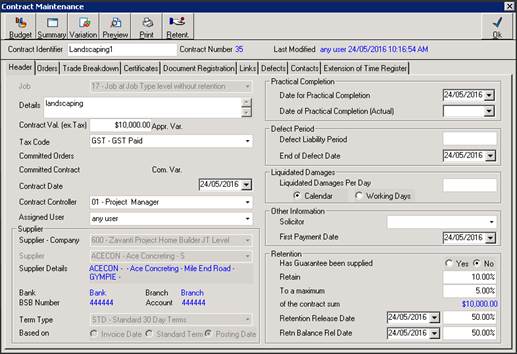
1. Click onto the Trade Breakdown tab
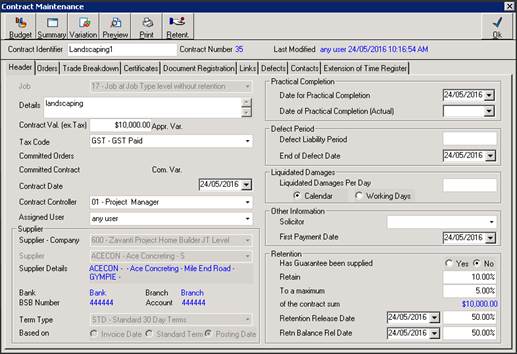
2. Click onto the Budget button
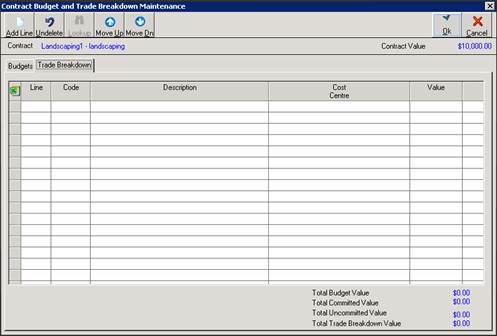
3. There are 2 tabs displayed here – the Budget tab is where the user will allocate the Contract Value against the Job/Cost Centre Budget. The Trade Breakdown tab is used to add the Trade lines to the Progress Claim Certificate.
4. Click on the Add Line button and a Cost Centre lookup box will be displayed
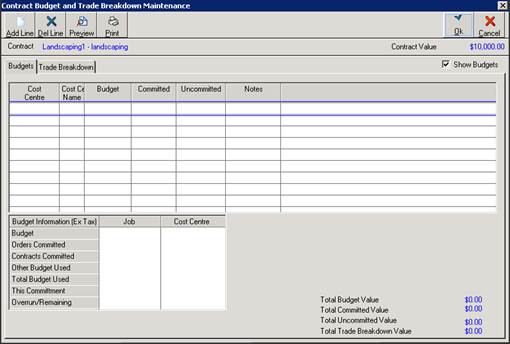
5. Select the Cost Centre that has the required budget
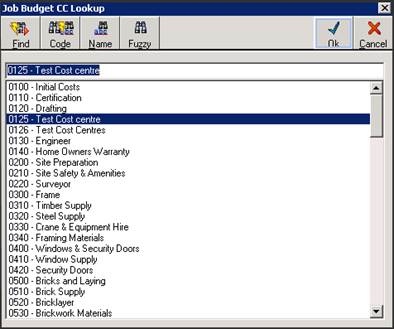
6. Enter the “Budget” value for this contract here. Keep in mind that this tab can be made up of 1 or many lines depending on how many cost centre budgets are applicable. The total of the budget lines should be equal to the Contract Value.
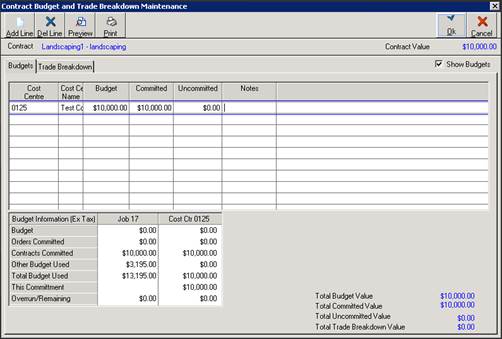
7. Enter any notes here.
8. Click on the Trade Breakdown Tab and click on the Add Line button
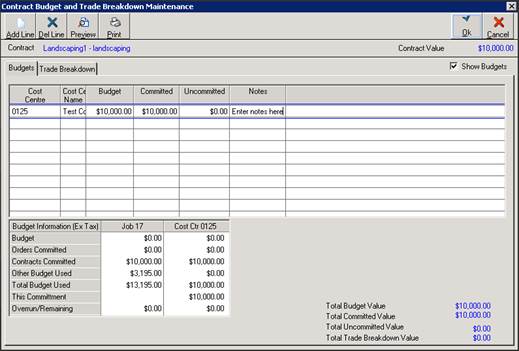
9. Select the required Trade from the Lookup
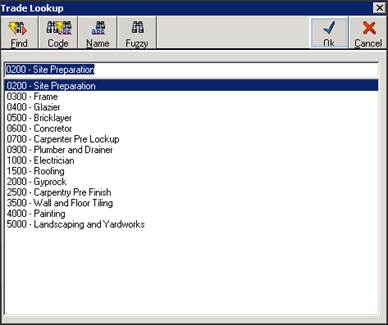
10. The Selected trade will be displayed with a default Cost Centre. The User will need to click into the Cost Centre box and enter or select the required cost centre that the budget was allocated to previously
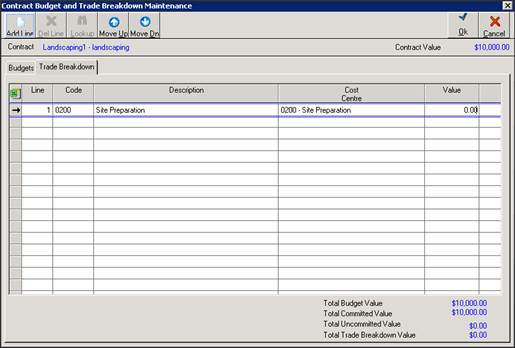
11. Enter the value for this Trade. Remember that this Trade Breakdown can be for 1 single trade or for multiple trades relevant to the contract. Click o OK to finalise.
12. Click back onto the Contract Header tab
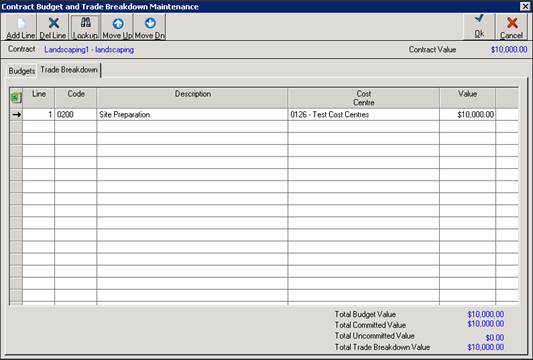
13. You will now have a Committed Contract value displayed in blue.
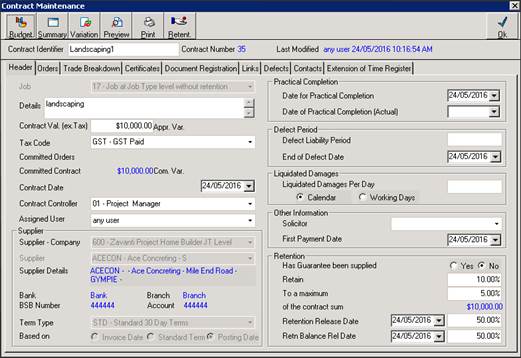
|
|
The steps above should be done as soon as the user has created the Contract and before any Progress Claim Certificates are generated. |