
Levels need to be set up in Systems Maintenance when users want to implement the “Authority Level Checking” for their Jobs. These levels indicated what can and cannot be done by each user that has been assigned a specified ‘Level’. If Authority Level checking is used, each user must be thoughtfully applied to an Authority level. The levels can be also adjusted for user on each job if required
1. Open the Systems Maintenance Module
2. Click on the Levels icon

3. Click on New
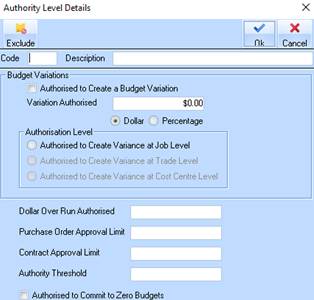
4. Enter a Unique code for this Authority Level
5. Enter a Code and Description for this Authority Level
6. If this level is authorized to enter budget variations then check the Authorised to Create a Budget Variation check box
7. Enter a Maximum value and check the Percentage or Value option button. A zero value can be entered.
8. Check an Authorisation Level option button. This can be at Job, Trade or Cost Centre level
9. If this Authority Level is allowed to over run on budget enter the maximum value of the over run.
10. If this Authority level is allowed to approve purchase orders, enter the maximum value for approval.
11. Click on the Exclude button in the top left hand corner. This option allows the user to ‘exclude’ certain cost centres for selected jobs to be excluded from any of the Authority level checking, by passing the rules set for the selected Level
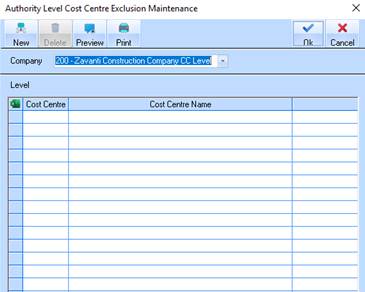
12. Select the Company using the drop down menu
13. Click on New
14. There is an Include All Companies checkbox that can be checked if these rules apply to all companies
15. Select the Cost Centre using the drop down menu selection
16. It is possible to exclude cost centres from the rules set up in Authority Level maintenance
17. Check the Exclude from Variation Authority Checking box if required
18. Check the Exclude from “Commitment Authority Checking” box if required
19. Click on Close
20. Click on OK to confirm
21. A message Changes to Cost Centre Exclusions has been Saved
22. Click on OK
23. Click on OK to confirm Authority Level maintenance completed
24. Close the Systems Maintenance module