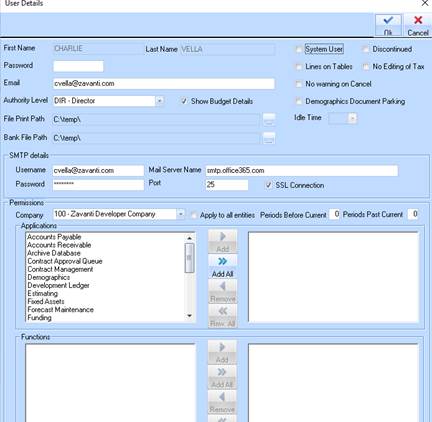
New users that are to have access to the Zavanti modules need to be set up in Systems Maintenance. They will also need to be allocated to all the modules and functions required for use.
1. Open the Systems Maintenance Module
2. Click on Users
3. Click on New
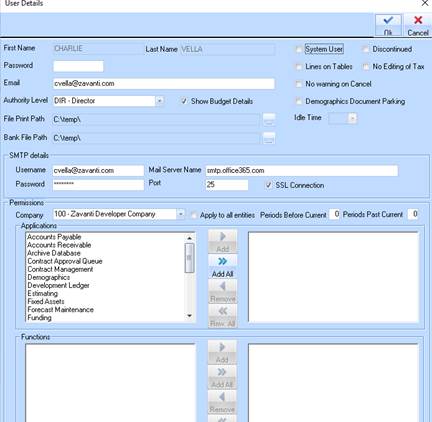
4. Enter a First Name and Last Name for the User
5. Enter a Password for the User
6. The user will be able to change their password if they give the rights to Systems Maintenance module with Change Own Password function only.
7. Uncheck the System User tick
8. There will normally be only one or two System Users within a Company. This is the highest level and allows the user access to all Housekeeping functions
9. Enter an Email address for the User if required
10. This email address is accessed from Variations when Authority Level checking is used. The Variations are sent to an Approval queue and the Authority Officer is sent an email
11. Select an Authority Level if required using the drop down menu
12. In the Job Properties the authority level may be set. If Authority Level checking is checked then assign an Authority level to this user.
13. Check the boxes for No Warning on Exit, Lines on Tables and Contacts Document Parking if required
14. These check boxes will set rules for the user when accessing Applications. When exiting from any module within the system the Warning on Exit button will ask you if you are sure you would like to exit the window. The Lines on Tables check box is for visual purposes only
15. Select the Company you wish to give the user access to using the drop down menu selection
16. It will be necessary to set Application and Function access by Company.
17. Enter Periods Before and After Current if required
18. When periods before and after are set to zero the user is only able to enter data into the current period. If it is necessary for the user to enter data into periods outside of the current period then enter the number of before and after periods.
19. Highlight the required Module from the Applications box and click on the Add button. This will move the Application from the left hand to the right hand box
20. The User will have access only to the Modules that have been moved to the right hand side. If they attempt to log into a module that they have not been given access to a warning message will be displayed.
21. From the Functions box at the bottom on the left hand side Click on Add All for all functions or move individual functions.
22. You have the ability to be particularly selective by being able to move functions back to the left hand side that the user is not required to have. Functions can be selected and moved back and forth until set.
23. Click on OK when you have completed selected the Modules and Functions
24. Add the Module System Administration and the function Own Password and then click OK to save the user settings.