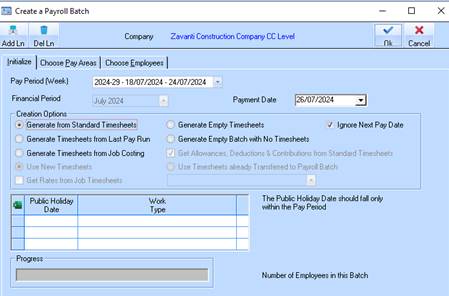
Initialisation is the first step required to run a batch of pays. It involves the actual creation of the batch for processing. During this phase, selection of employees to be paid takes place. In addition, there are several attributes in the batch, which can be specified by the user, offering flexibility that tailors the system's behaviour to the operation required.
1. To create a payroll batch, select a menu path of Processes Ø Create a Payroll Batch. Or use the shortcut ribbon “Create Payroll Batch”.
2. The Pay Run Date must now be selected when creating a Payroll Batch, the date is not restricted by the Pay Period.
|
NOTE |
The Pay Date determines the tax reporting for the employee and can be in a subsequent period. If the period is over a financial year end ensure you are using the updated tax tables for the batch. |
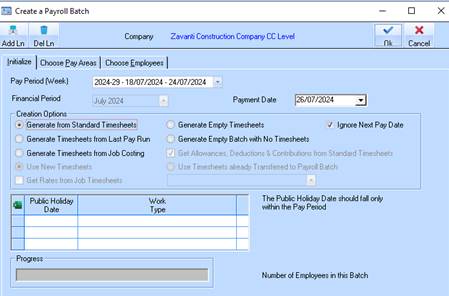
3. Pay Period date ends as at 24th July 2024 (Period End Date and Pay Run Date) but pay will not be deposited and processed until 26th July (Pay Date).
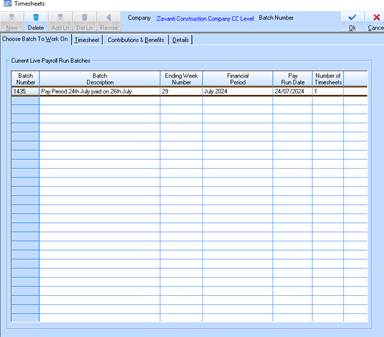
4. Pay Date displayed as the 26/7/2024.
5. You may leave the defaulted value of Generate from Standard Timesheets radio button (or make the necessary changes) and press the Choose Employees tab.
6. Press the Choose Pay Areas tab.
7. The system default is blank. You need to select which pay areas you wish to include in the payroll batch.
8. You then need to select the Employees to include. The system default is to pay all employees however you may individually select records for payment or specify a range. It is important to ensure that the employees in the selected Pay Area all have the same Pay Period to correctly process the Superannuation Contributions for Reporting.
9. The Pay Date must be selected when creating a Payroll Batch, the date is not restricted by the Pay Period. This will allow for the user to process a pay in June but paid in July to be flagged for the new financial year. This is to allow the requirement of the ATO when reporting YTD figures to the ATO via the Single Touch Payroll file.
10. Pay Date no longer editable on the Finalise Pay Slip tab date has defaulted to date selected when creating the Batch.
11. The system will generate the values of the Batch Creator First Name and Batch Creator Last Name fields based on your login ID. These may not be amended and form a kind of audit mechanism for your records.
12. Batch Description must be specified, it is used to logically name your batch.
13. Batch Password is used to protect the generation of a batch, may be left blank
14. Press the OK button and a message will be displayed “Batch Created Successfully”
15. To confirm, select the Yes button.
16. To continue, press the OK button.