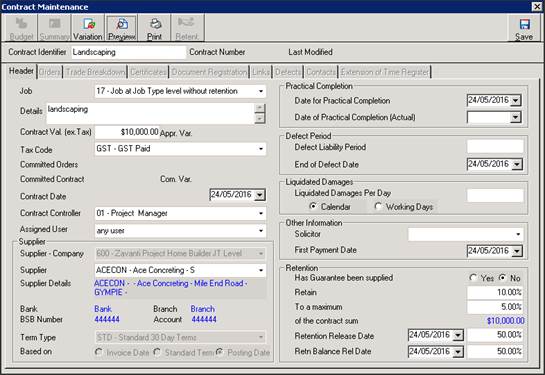
When creating the main Contract header you will notice that there is no budget allocated at the time. If there was a commitment it would show in blue text as the Committed Orders on the Contract Header Screen. Purchase Orders are generally raised and committed for Materials and not sub contracts or for other services where a contract is not required. There is no reason why the user cannot raise and print a purchase order for the contract if required, just leave it as Uncommitted
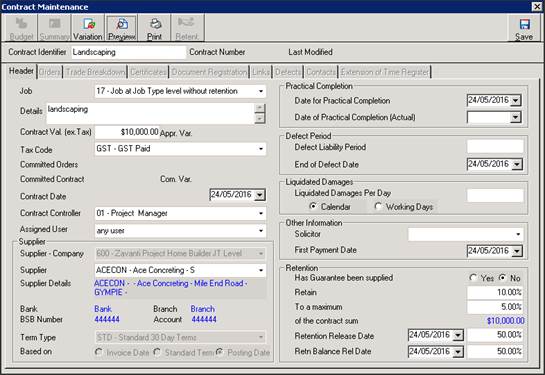
Purchase Orders cannot be committed against a Contract. A Contract has its own commitment of job budget. If a Purchase Order has been committed instead of the Contract you will need to “Uncommit” the Purchase Order.
1. To do this click onto the Orders Tab on the Contract Header Screen.
2. Highlight the Purchase Order and click on the Job PO button
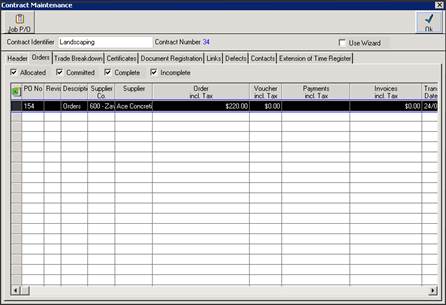
3. The Purchase Order will display in the Committed box
4. Highlight the Purchase Order and click on the “Uncom” arrow and a message will be displayed
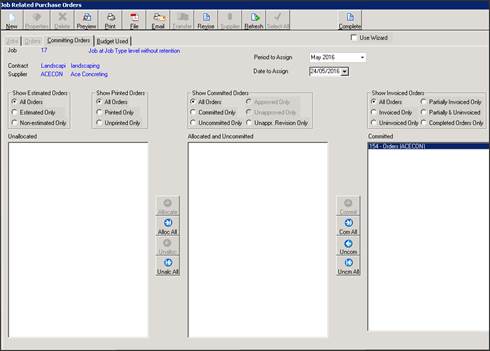
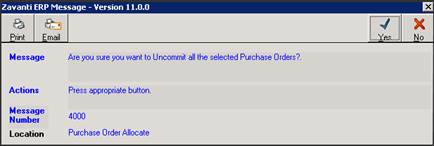
5. Click on Yes and the Purchase Order will move to the Uncommitted Orders column
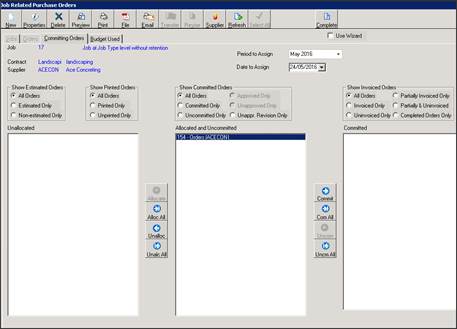 s
s
6. Close this window to return to the contract management
7. Click back onto the Header tab and you will notice that the Purchase Order commitment no longer displays