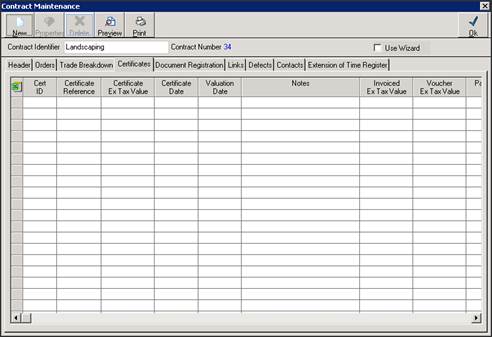
When creating Progress Claim Certificates variations can also be claimed by percentage or dollar value complete similarly to the Trades. Approved variations will automatically be included. However, Unapproved Variations are optional. This is maintained in the Contract Management defaults.
1. Ensure Contract Management is open
2. Select Maintenance, Defaults
3. Ensure the checkbox to Include Unapproved Variations in Adjusted Contract Sum and Certificates is ticked
4. Click OK to close the Defaults window
5. Select the Contract that we want to enter the progress claim for, and click Properties
6.
Click on the Certificates tab
All certificates we created previously will be
shown
7. Click on New
8. Contract Management Progress Claim Certificates - Selecting "30 days standard Terms" results in the calculation of a Due Date as the last Day of the period following the Certification Date.
9. Contract Management Progress Claim Certificates - Selecting "30 days standard Terms" results in the calculation of a Due Date as the last Day of the period following the Certification Date.
10. The Progress Claim Certificate report that shows the VALUE THIS CLAIM in the Trade breakdown and Variation breakdown pages on the report. The default template has been modified to reflect these values. If the user has a customised template that requires these changes, please do not hesitate to contact Zavanti support for assistance with modifications
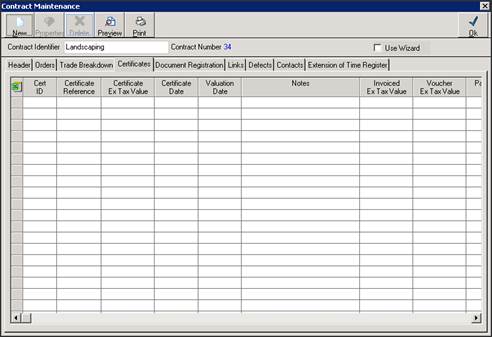
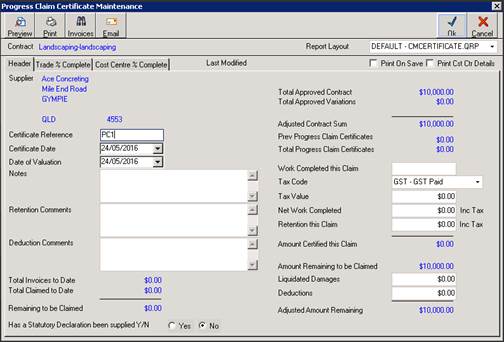
11. Enter a Certificate Reference, i.e. Invoice or Claim number and dates.
12. Note the Approved Contract Value. The value fields on the right hand side are calculated based on data entered on the Trade Percentage Complete tab.
13. Click on the Trade % Complete Tab
14. Enter a % or dollar value complete against Variation No 1
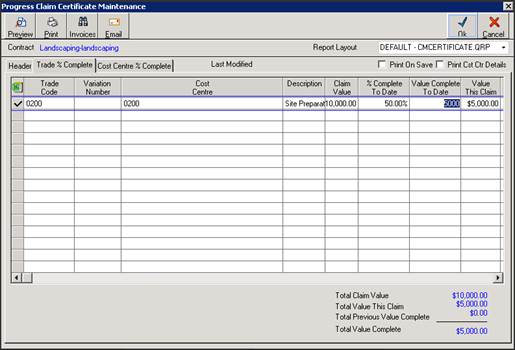
15. Click back
onto the Header Tab
Note the values have now been populated based on data
entered previously.
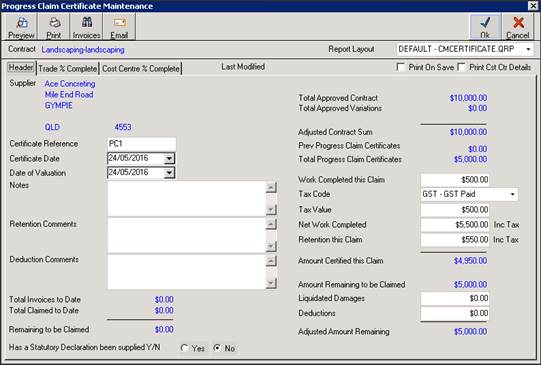
16. Retention has been calculated based on the percentages set on the contract header
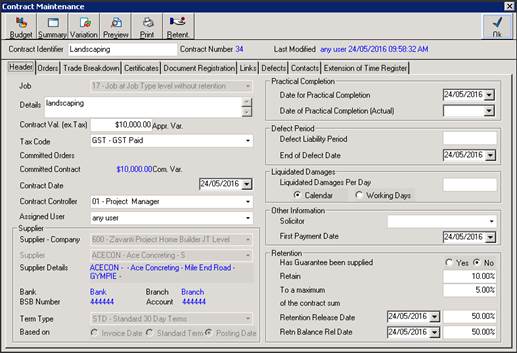
17. Click on OK to Print and Save
18. Select the PC2 and Preview
19. Review the page 1 summary details and review the details and Note the additional summary box on page 2 of the claim which is for variations
20. Close the report window, and close the Contract Maintenance window