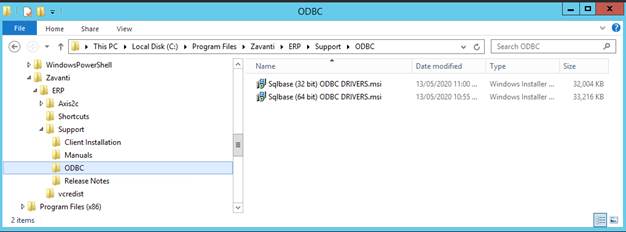
1. Using FILE EXPLORER or MY COMPUTER, double click on the L: drive
2. Navigate to the L:\Support\ODBC folder
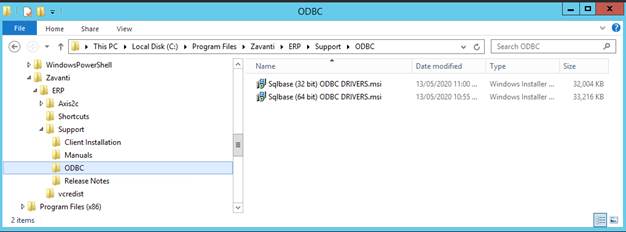
3. Select the required version of the drivers (64 bit or 32 bit) and double click to run
|
Note |
the 64 bit install is shown below. The same process is required for 32 bit installation |
4. This will run the SQLBaseODBC64 install wizard. Follow the prompts to commence the setup
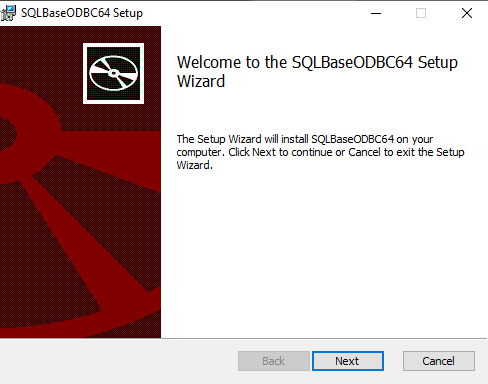
5. Read and accept the license agreement
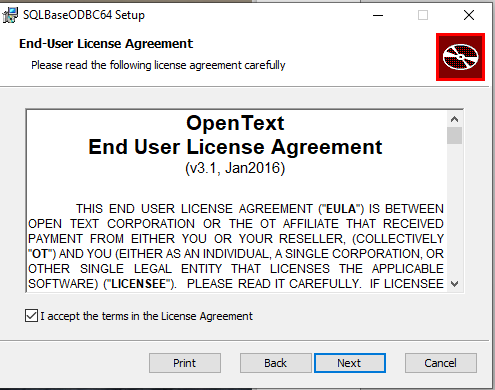
6. Select the install folder and click ‘NEXT’.
For 64 bit the default will be c:\program files\Zavanti\SQLBaseODBC64.
For 32 bit the default will be c:\program files (x86)\Zavanti\SQLBaseODBC32
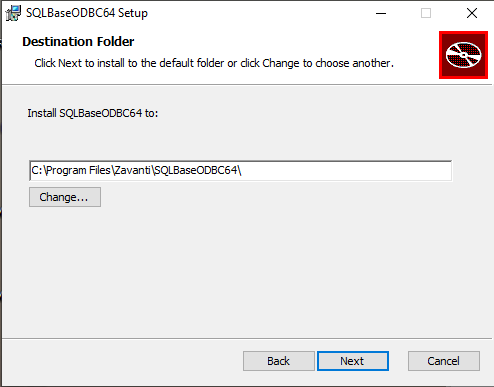
7. Click ‘Install’ to commence the installation
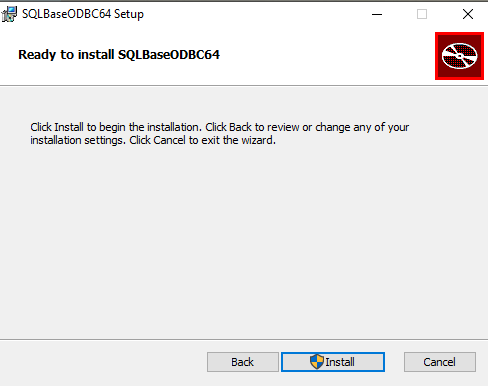
8. Please wait while the setup complete
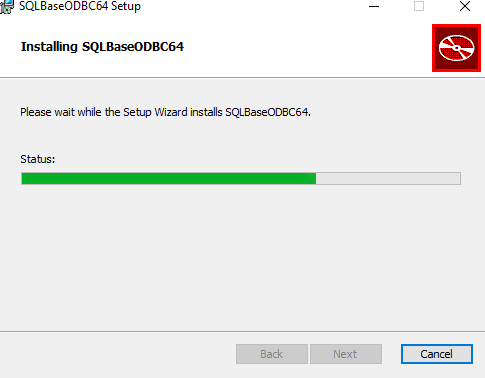
9. Once Complete, the following message will appear. Click ‘FINISH’ to end the process
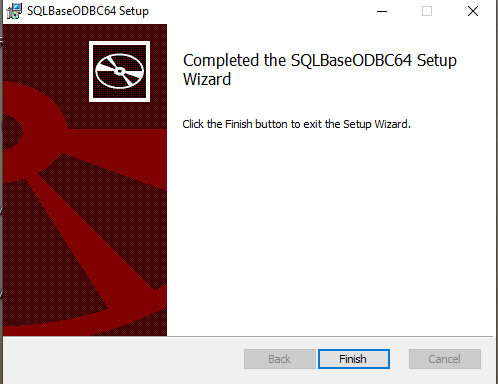
10. Using FILE EXPLORER or MY COMPUTER, navigate to the install folder
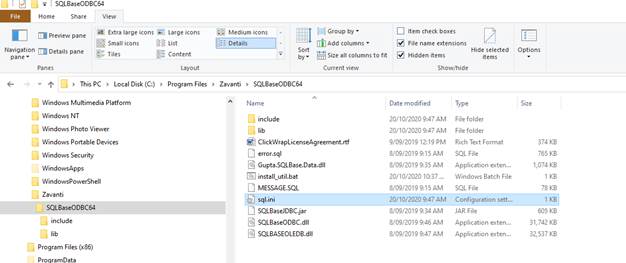
11. Edit the SQL.INI file (using WordPad or notepad) and change the IP address in this file to match the IP address of your server. Please contact your system administrator for further assistance with the IP address required here
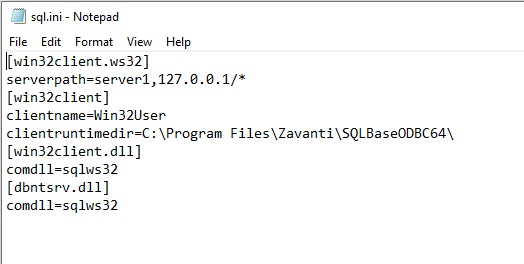
You can also obtain the required IP address by opening the L:\Support\Client Installation\server.ini file.
Example
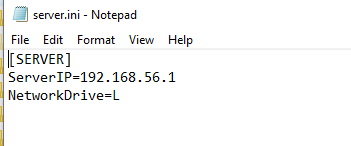
You should replace 127.0.0.1 with the required IP address. Eg. 192.168.56.1