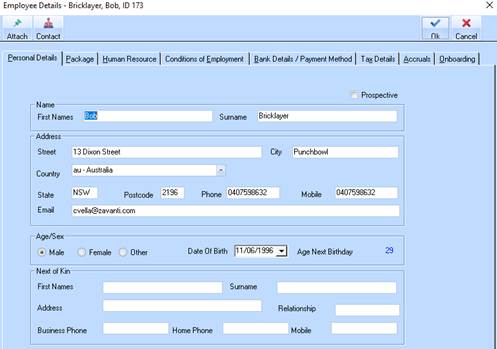
To create a new Staff Member
1. Click on New.
2. Complete the Personal Details - enter the personal details for the employee. The Employee ID number can be entered manually or the system will generate a number if left blank.
3. Note that these details include the employees email address to allow emailing of payslips.
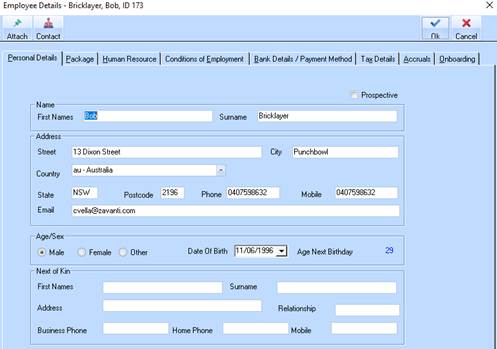
|
Note |
You will also need to ensure that the ERP user processing payroll has their current email address set up in User maintenance. This is used to email a summary at the end of the payroll process to advise the number of emails sent or rejected. |
4. You will notice that there are two buttons at the top of the entry screen. Attach and Contact.
•Attach will allow you to link any external documents such as employment contract to the employee record. A path is entered to the document which can be Word files, Excel files etc
•Contact will allow the user to Export and Link the employee to the Contacts module if it is installed. When any future amendments are made to the Employee record the system will ask if you wish to export the changes to Contacts.
5. The Name and address fields cannot contain comma’s or similar characters. The ATO will reject the file in these circumstances.
6. State fields are required to be CAPS, max 3 characters. NSW, VIC, QLD, TAS, SA, WA, NT, ACT
7. The ‘Phone’ number data is passed to the Single Touch Payroll file, do not leave this blank, if no landline phone number exists copy and paste the mobile number into the ‘Phone’ data field.
8. The employee ‘Date of Birth’ data is passed to the Single Touch Payroll file.