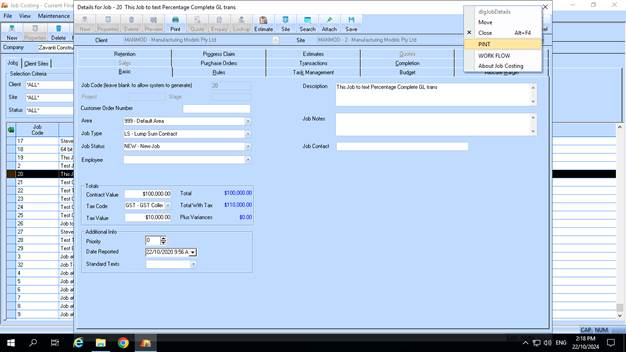
The PINT maintenance function allows the user to set the translation of every ‘label’ that appears on the selected screen/window. These settings are set and saved into the selected PINT ‘.INI’ file as selected in the company maintenance, depending on which entity the PINT settings are being maintained. If the same PINT “.INI” file is to be used in all entities then it can be maintained from ANY entity
To access the PINT maintenance function for each window, the user logs into required module using the special PINT login.
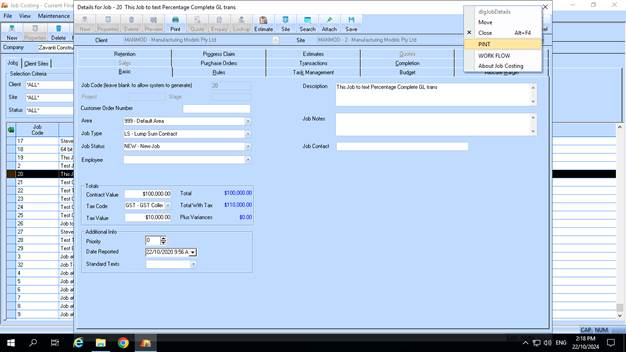
The user must “right mouse” click on the title bar of any screen/form and select the ‘PINT’ option from the menu as shown above. Please note the first line on the menu that shows the ‘form name’, in this example “dlgJobDetails”. This is the name used to define the ‘section’ in the PINT ‘.INI’ file that holds the translation for this particular window.
When the user clicks on the PINT menu they will be prompted with the following maintenance window (see: Fig 6). The ‘nominal text’ field will display EVERY field labels (names), buttons labels, tab labels and menu options on the selected form.
![]()
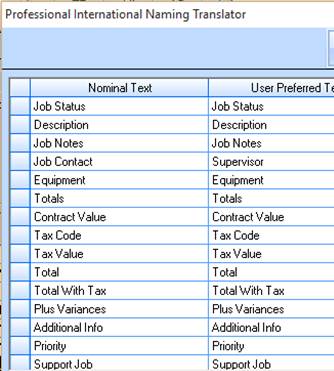
The ‘user preferred text’ will show settings as previously saved. The user can then set the ‘user preferred text’ as required by replacing the text in the ‘user preferred text’ column on the window above.
For example if the user wants to change the ‘Job Contact’ label as standard on the Job Costing window to read ‘Supervisor’, then this is changed in the ‘user Preferred text’ field as shown in Figure 6.
To save these settings the user clicks OK, and then this is saved back to the PINT ‘.INI’ file and the screen is refreshed with the change(s).
Depending on the type of form window, the change to the form window is then also applied immediately as shown in Figure 7. If not, the user must exit the screen, reselect the entity form the Company selection drop down, and then select the required screen.