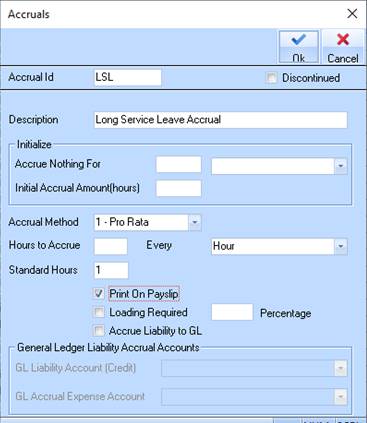
Set up an Accrual for Long Service Leave is similar to the set up for Annual Leave
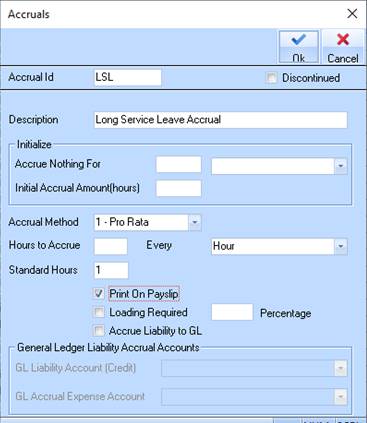
1. You will need to manually calculate and enter the ‘Hours to Accrue’ for every hour worked
2. Depending on the employee entitlements for number of years employed you may need additional long service leave accruals.
3. When the accrual is created you will then be asked to apply to whichever awards are required. Click cancel and apply it manually to each person entitled to LSL otherwise it will go to all employees.
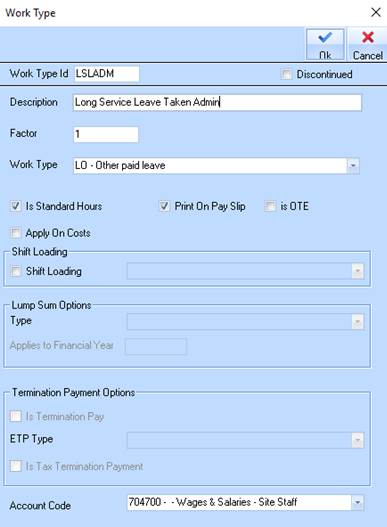
4. Now create the required number of LSL Taken work types
5. You will now need to create the Accrual Work types combination
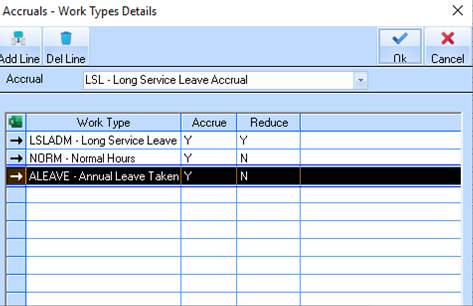
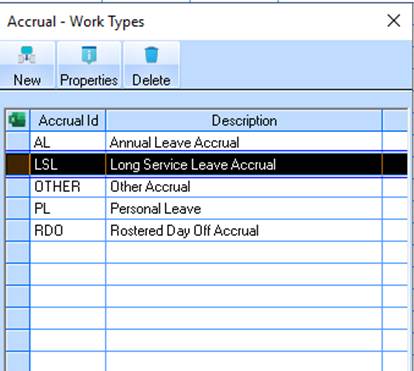
6. You will also need to add the work type LSL to the Annual leave accrual so that the employee still accrues AL whilst on LSL
7. You will now need to go to Award/Accruals
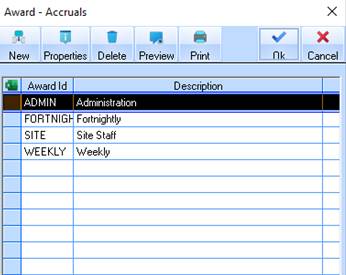
8. Highlight the Award and click on Properties
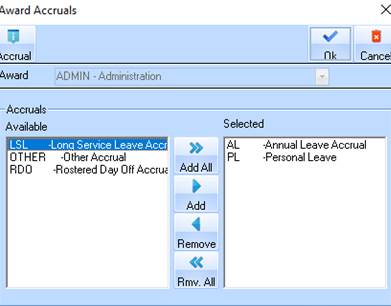
9. Highlight the LSL Accrual on the left and click on “Add” button to move it to the right
10. Click on OK to finalise.
11. You will now need to go to Award/Accrual/Work types
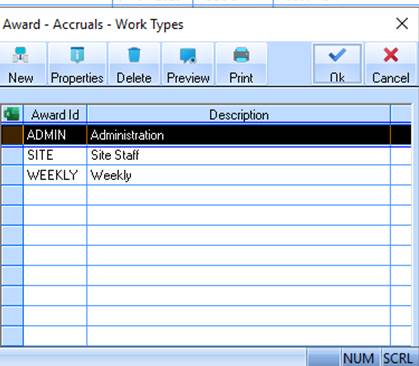
12. Highlight the Award and click on Properties
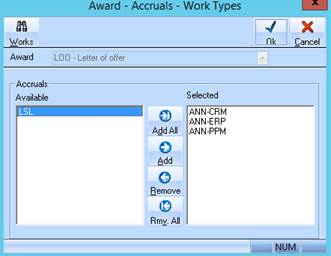
13. Highlight LSL on the left and click on Add button to move it to the right
14. Click on OK to finalise.

15. Go to the properties of each employee you wish to set up LSL accrual. The ‘last run date’ and ‘last entitlement date’ should always display the same date.
16. Click on New
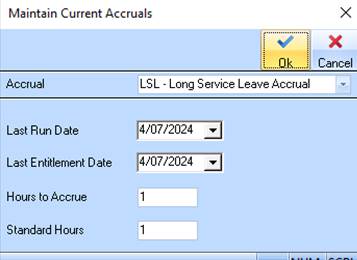
17. Select the LSL Accrual – set the last run date and entitlement date to same as existing accruals. ‘Hours to Accrue’ and ‘Standard Hours’ will populate from the Accrual Maintenance. I have just entered 1 as a sample. Click on OK
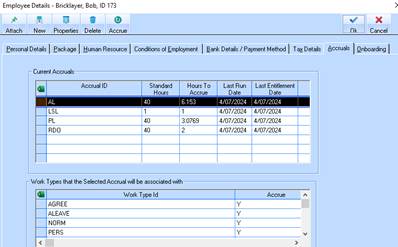
18. The LSL Accrual should appear in the top table window and the related work types in the bottom table window.
19. The last step will be to enter the Entitlements.
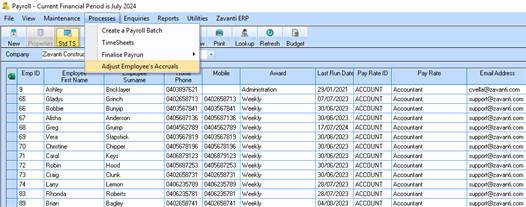
20. Select Processes/Adjust Employee Accruals
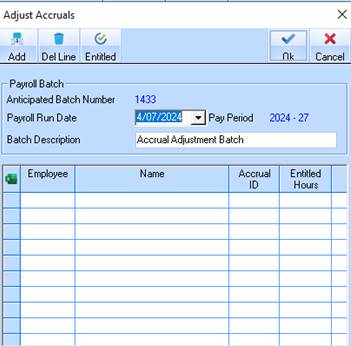
21. The date will default to today’s date – make sure you set it to the Last Run Date shown on the employee accrual tab. Click on Add button and select employee
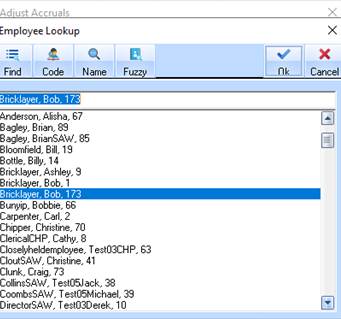
22. Click on OK
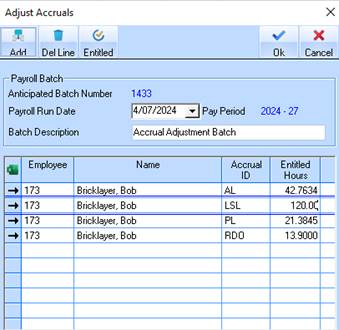
23. Enter the LSL entitlement for selected employee, click on ok, select next employee and so on until completed.
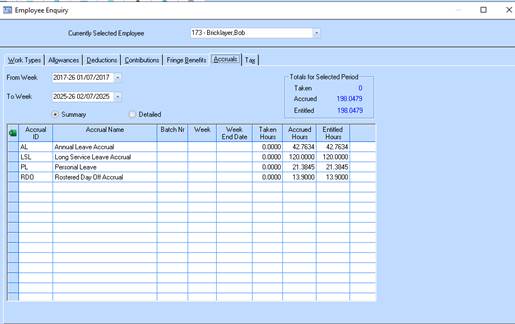
24. LSL Entitlement will now show on Accruals Enquiry window