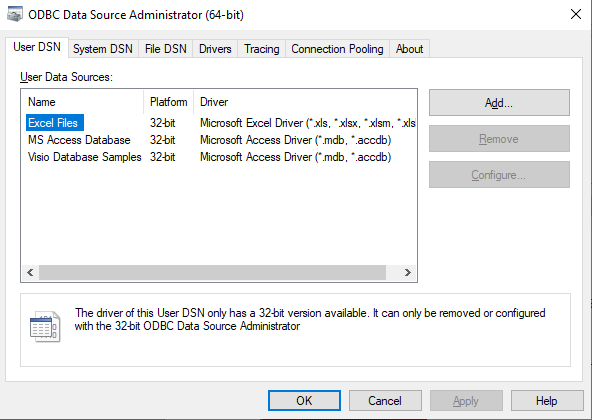
1. Run the windows ‘ODBC Data Source Administrator (64 bit)” application for 64 bit setup or “ODBC Data Source Administrator (32 bit)” application for 32 bit setup, available in Control Panel
Note: the 64 bit ODBC setup is shown below. Similar process is required for 32 bit installation
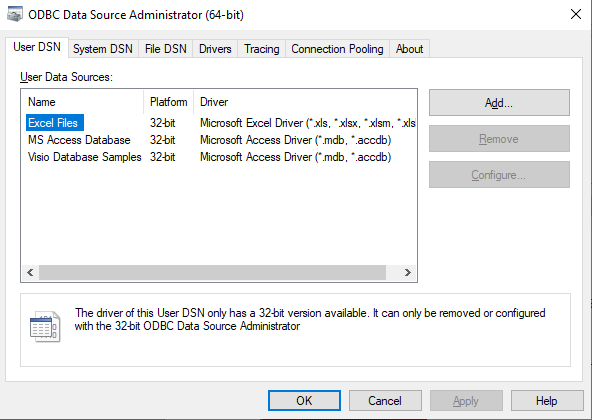
2. Click ‘ADD’ to create new Data Source and select Gupta SQLBase 12.2 (64 bit). If the Data Source already exists, then go to step 4. If the TEST CONNECT fails, then Remove the existing DSN and continue with steps below
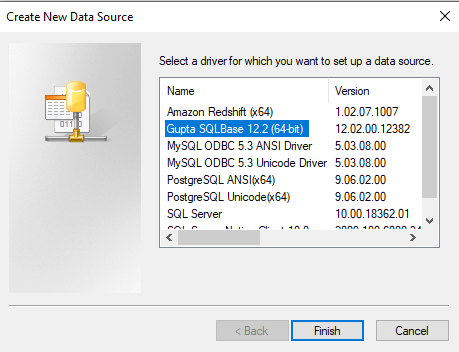
3. Enter the required fields as shown. Ensure the Config File Name (INI) is the one that was edited in step 11
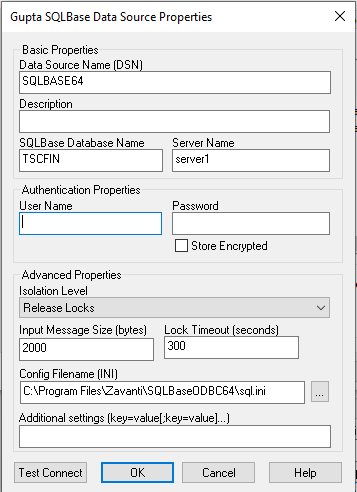
4. Click the ‘Test Connect’ button. You should receive the following message. Once again, do not change any of the details shown, and click OK
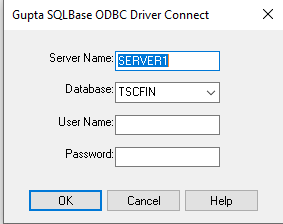
1. If successful, the following message will appear and you are now ready to use

2. Please contact Zavanti Support if your test connection fails