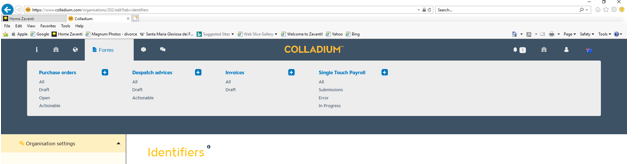
1. Login to Colladium
2. Go to Forms on the top menu
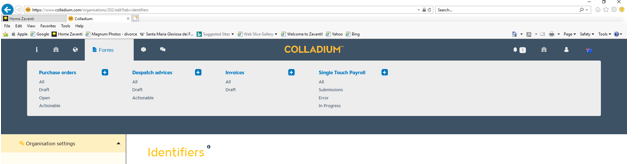
3. Select Single Touch Payroll - Submissions
4. When you first try to visit an STP page, you'll be prompted to setup two-step authentication. You can also set it up at any time through your settings (hover over the user icon in the top right of the menu, clicking on settings and then two-step authentication).
5. Click the link to start the setup
6. Download Google Authenticator on your smartphone (see instruction above)
7. Enter your Colladium password, select a question and input your answer
8. Click submit
9. Open the Google Authenticator app on your smartphone
10. Click the + button (in the top right on iPhones [iOS] or the bottom right on Android) and select scan barcode
11. A camera
should appear for you to scan the barcode on the screen
Note: If this doesn't
work, click the link in Colladium to generate a code:
12. Find the
Colladium-specific code in Google Authenticator and enter it in
Colladium
Note: The screenshot is an example only; you will need to find the
code on your smartphone. A new code is generated every 30 seconds and is
different for each user.
13. Click submit
Ongoing
1. Once it's setup, you'll be prompted to enter a code when you access STP pages.
2. Open the Google Authenticator app on your smartphone
3. Follow the above process to generate and submit your six digit code for Colladium
4. Enter that code in Colladium
5. You will see the following screen, open Google Authenticator and scan the barcode image, a 6 figure code will be generated on your device which you need to enter in the screen to proceed.
6. You will then proceed to verify your account