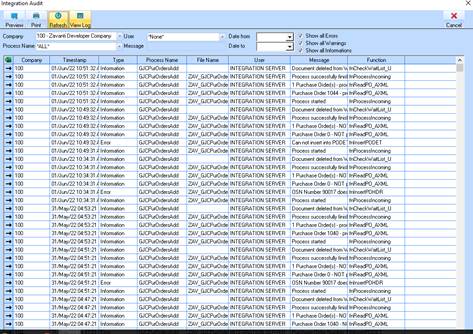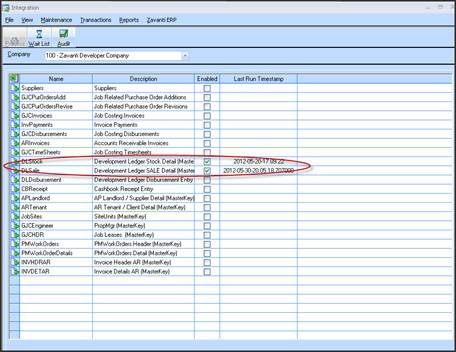
The Integration Server Console is used to set the Parameters for the Integration Server. It can also be used to view the Audit trail of all data flow through the Integration process.
The Integration Parameters MUST be checked and set correctly, before launching the Integration Server itself.
The Parameter settings are broken into 2 groups
•General
•Zavanti CRM
And maybe set once and forgotten, or adjusted manually as required. (The Integration Server itself must be stopped to do this).
Zavanti Integration takes care of many types of Import / Export – Zavanti CRM Data being just one, and is classed as an ‘Import’ process. For purposes of clarity this document only deals with Zavanti CRM processing.
1. To start the Integration Console , run ‘IGMain.exe’
2. Click the ‘View’ à ‘Table’ à ‘In’ menu item on the Server Console.
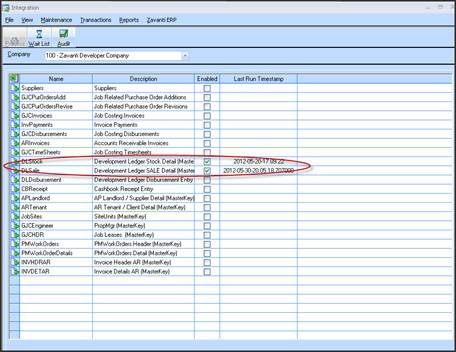
3. The new CRM Stock and Sales Import processes show in the bottom of the table, labelled ‘DLStock’ and ‘DLSALE’.
4. The ‘Enabled’ column checkbox must be ticked, to allow ANY Master key importing to proceed, for each COMPANY you require data for. (Select the Company in the top combo Box and the Table will refresh). Data will not be imported for any Company that does not have the ‘Enabled’ checkbox ticked.
5. Alternatively, click the ‘View’ à ‘Tree’ menu to both in and Out Processes at once. Right click the checkbox to set on or off.
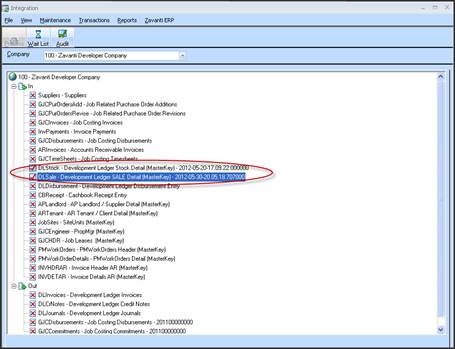
6. To Set/View the General Integration Parameters click the ‘Maintenance’ à ‘Defaults’ menu on the same Server Console. ( These are NOT Company specific, but are applied globally )
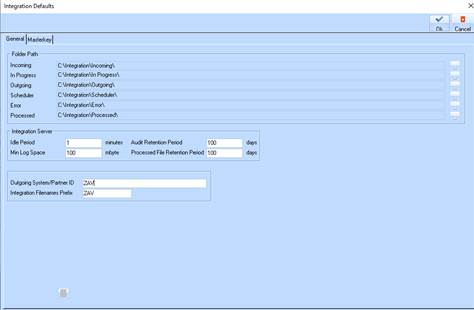
Folder Path - These fields specify the location of working directories used by the Integration Server as the process proceeds. In the case of Zavanti CRM, only ‘Incoming’, ‘In Progress’ and Processed’ are used.
The XML files that are built during the Import process contain all the data requested from the Web Service (See Schematic diagram), and are moved from one directory to the next as the process proceeds.
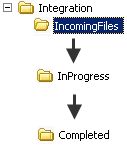
Files in the ‘Incoming’ and ‘In Progress’ folders must not be touched, but files in the ‘Completed’ folder can be viewed , deleted , or kept as an alternate record of the data that has been processed. Files in the ‘Completed’ folder will build up quickly, and should be archived somewhere else if to be kept, or deleted. The Integration Server will delete old files anyway, according to the ‘Processed File Retention Period’ parameter, OR if there is not enough room left to store more recent files.
Processed Zavanti CRM files are named in the format

being (‘Integration Filename Prefix’ parameter)_(SALE or STOCK data)_(Partner ID parameter)_(Company Code)_(a Unique sequential number).XML
Each file is unique by Company.
Idle Period - The time in minutes the Server rests between processes.
7. To Set/View the Zavanti CRM Integration Parameters Click the ‘Maintenance’ à ‘Defaults’ menu, and then the ‘Zavanti CRM’ tab on the same Server Console. (These are NOT Company specific, but are applied globally).
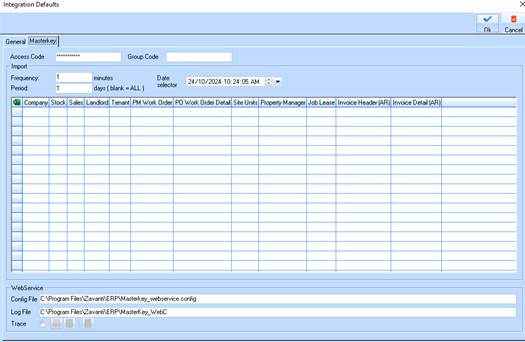
|
Field |
Description |
|
Access Code: |
The password to allow access to the Web Service. Invalid or NULL password will not allow Import, and will record in the ‘Log File’ (See Schematic diagram or ‘The Integration Log File’ below). Your access code is provided in a separate document. |
|
Import Frequency |
The period in minute the Integration Server requests Zavanti CRM data. Must be equal or greater than the ‘Server Idle Period’ mentioned above. |
|
Period |
The number of days BEYOND the dates shown in the table, that data will be extracted for. |
|
Import Zavanti CRM Records After |
This table records and allows modification to the data extraction periods by Company and Stock or Sales. These dates are set automatically, or can be adjusted manually according to the period required.e.g. Company 010 above will have all SALES and STOCK data extracted from Zavanti CRM, where it was updated in the ZAVANTI CRM system between 31/12/2010 PLUS 15 days (The Period setting) i.e. any updates between 31/12/2010 and 14/01/2011 incl. It is recommended that no more than 15 days of data is extracted at once, as the volume of data will make the Web Service timeout and return an error. Once this period has been processed, the Date in the table will increment automatically, ready for the next extract. The integration Server will reset the date parameters displayed in Integration Console, once processed. So it is possible to view exactly when Zavanti CRM data has been extracted UPTO here. |
|
Date Selector |
Just an easy way to manually choose a date, and then use the |
|
Set |
button in the applicable row, to set the next extraction date ( optional ) |
|
Web Service Config File |
Must exist in the Zavanti\Erp runtime folder. Provided as part of the Zavanti upgrades. See ‘The Zavanti CRM Web Service Configuration file’ below. |
|
Web Service Log File |
Records Web Service events that are not able to be captured in the ‘Audit Log’. E.g. Time-out Error. Only one ever exists and can be safely deleted at any time – it is auto created. |
|
Web Service Config File |
This dictates what level of message is written to the Log File – ‘4’ being the most verbose, ‘1’ being the least. |
|
Web Service Trace |
Tick to enable Web Service Logging to the Web Service Log file. The Log file will fill very quickly with this ON, so use sparingly, and delete the Log file afterwards. |
8. To View the Integration Audit Log for a Company after any processing has been complete: Click the ‘Audit’ button on the Integration Console. It may be necessary to click ‘Refresh’ on the Audit screen o to display the latest updates.
9. Any ‘Type’ shown as Error will need to be fixed in the Zavanti CRM system and will be re-imported in the next batch.