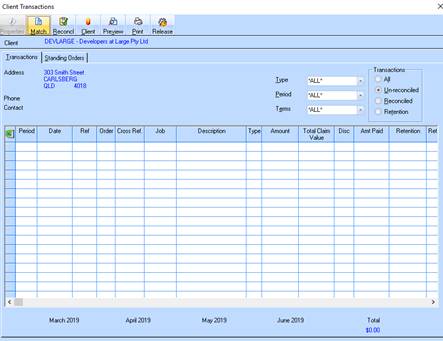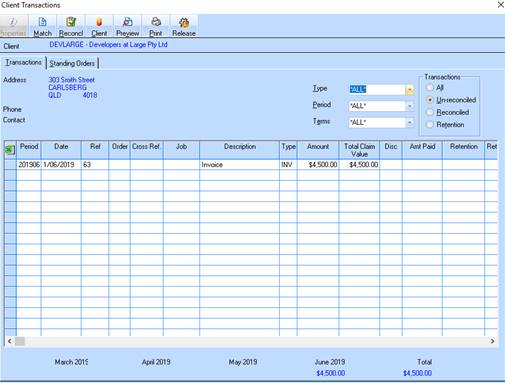
1. Run ‘Zavanti ERP’ setup application and select ‘Yes’
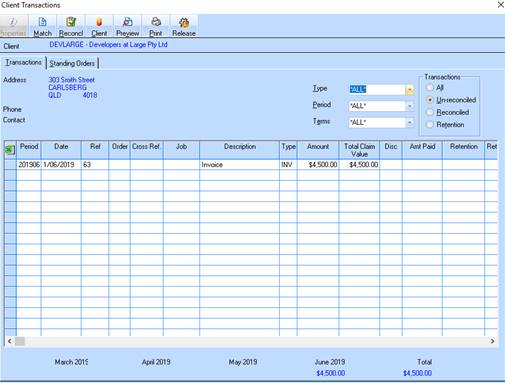
2. Select ‘My use only’, Select ‘Add a shortcut on the desktop’, and click ‘OK’
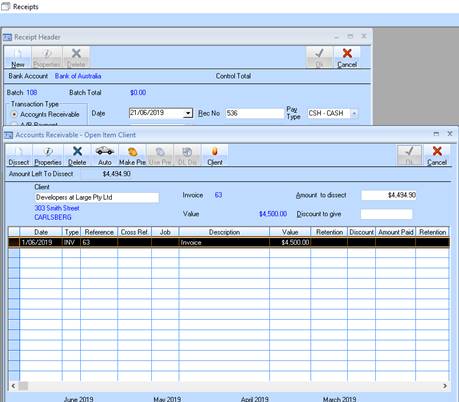
3. The connection is now setup and will try and connect for the first time.
4. Please enter your username and password, and ‘zavanti’ for the domain. Select ‘Save Password’ and click ‘Connect’.
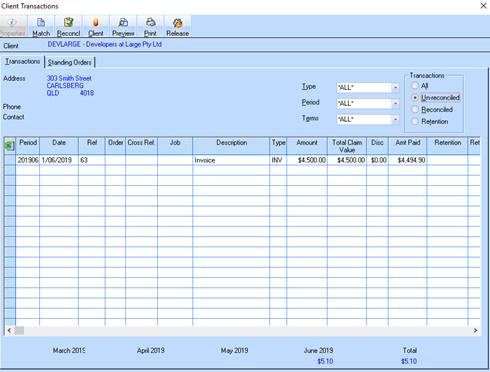
5. If you are running Windows 7, the following screen may appear. Please select ‘Work Network’
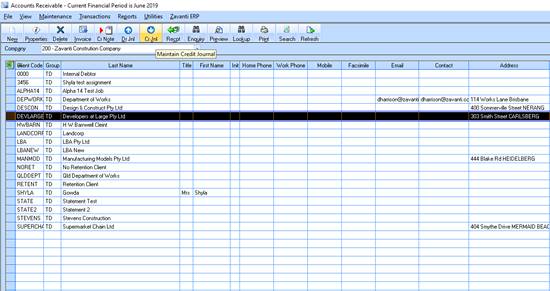
6. Your Remote Desktop connection to Zavanti ERP should now prompt you for your username and password once more. Check ‘Remember my credentials’ and click ‘OK’
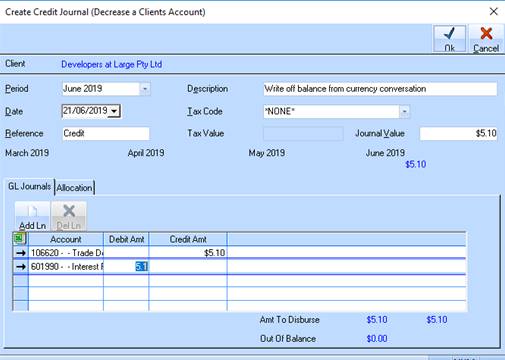
7. Your Remote Desktop session to Zavanti ERP will now appear.
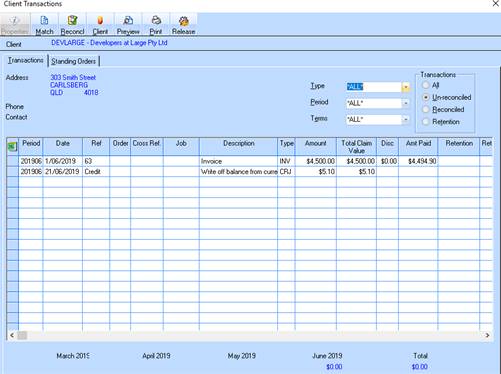
8. To end your Zavanti ERP session, please click the ‘Start’ button, and select ‘Log Off’ from the menu.
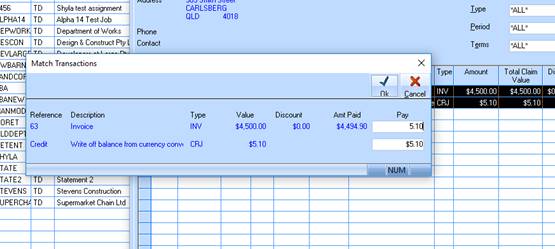
9. Once your Remote Desktop session has closed, right-click the new ‘Zavanti ERP’ icon on your desktop and select ‘Disconnect’