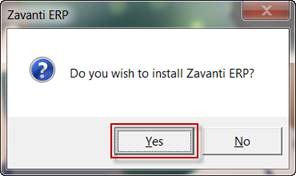
1. Using FILE EXPLORER or MY COMPUTER, double click on the L: drive
2. Navigate to the L:\Support\Client Installation folder
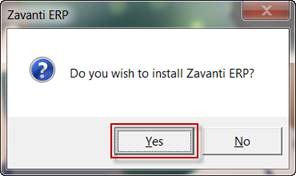
3. Right mouse click on the ‘ERPClientInstallation’ and ‘Run as Administrator’
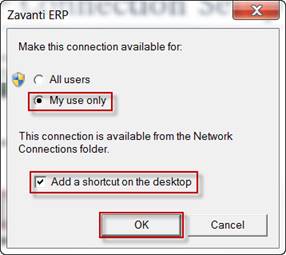
|
Note |
Prior to 11.4 installation this file will be called ‘ERPClientInstallation11_5’ |
4. This will run the INSTALL process.
5. If the following screen appears, ensure that you select the ‘REPAIR’ option
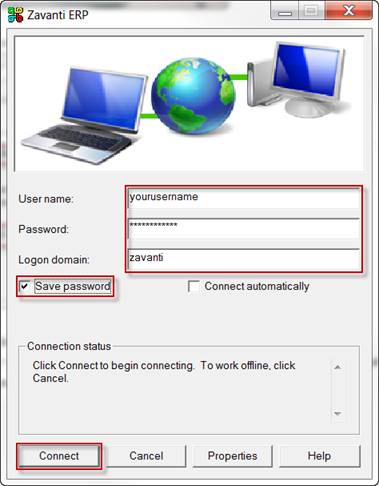
6. Click ‘NEXT’ , once complete click ’FINISH’
7. The necessary drivers should now be installed, and the Power Writer should now run. Please refer to the following section to test the ODBC connection to the Zavanti database before trying to run Power Writer or excel query
8. To test the ODBC connection:
9. Navigate to the windows Control panel (from windows menu)
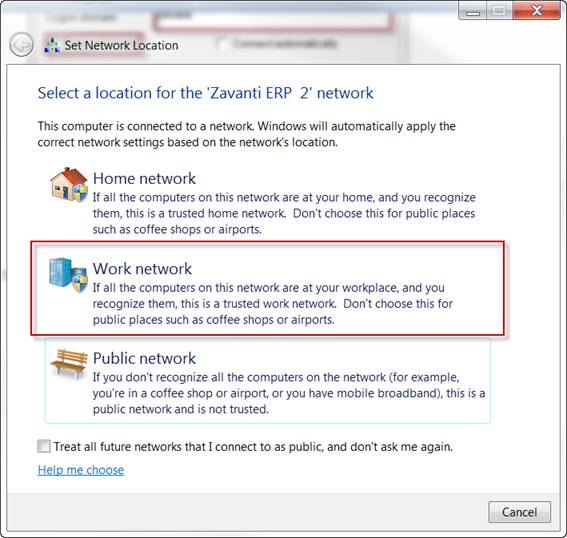
10. Double Click on the ODBC Data Sources (32-bit) as shown.
|
Note |
Windows versions prior to windows 10 will only show ‘ODBC Data Sources’. Use this option |
11. Select the ‘SQLBase’ data source and double click
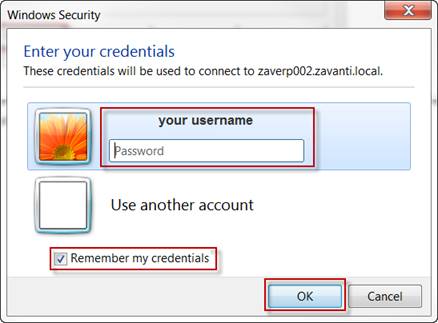
12. The following screen will appear. There is no need to enter a user name or password, or change any of the details shown here unless advised by your Zavanti support consultant
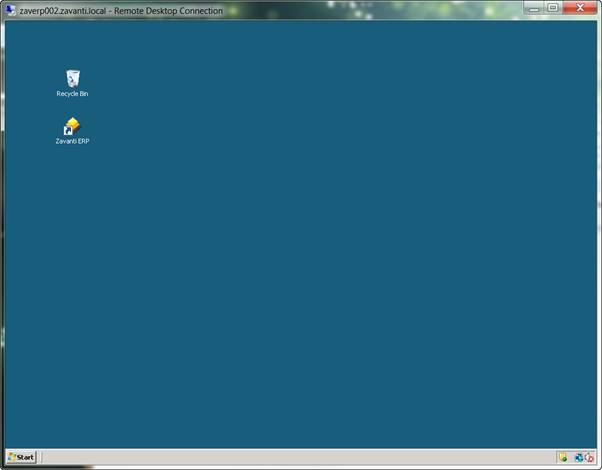
13. Click the ‘Test Connect’ button. You should receive the following message. Once again, do not change any of the details shown, and click OK
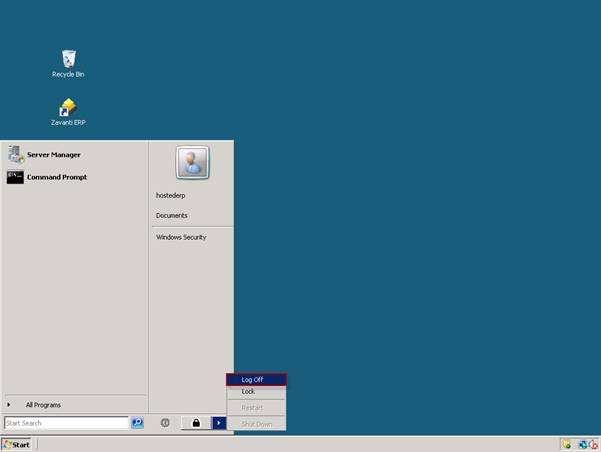
14. If successful, the following message will appear and you are now ready to user
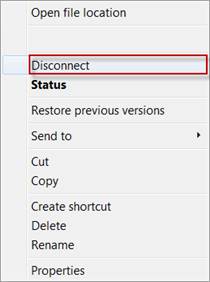
Please contact Zavanti Support if your test connection fails