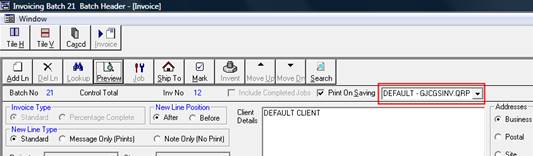 .
.1. Check the database engine is running on the server. Generally it will appear in the task bar as SQLBase
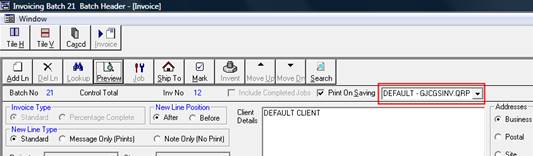 .
.
2. Alternatively, check the services (Control Panel > Administrative Tools > Services) and see if the service is listed as “Started” there. The service will appear with as either “Gupta SQLBase” or “Unify SQLBase”.
3. If the engine has not been started, start the engine and try logging into the software again.
4. Check the SQL.ini file in the ERP folder to make sure the IP address and server name are correct.
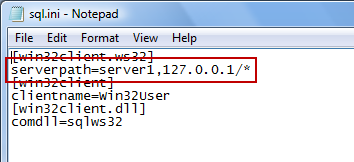
5. In the above example, Server1 is the server name, 127.0.0.1 is the IP address.
6. If you are not sure how to check the IP address, please speak to your network administrator.
7. You can check the server name by looking at the SQL.ini file located in the “Gupta” folder. In default installations this would usually be C:\Gupta folder.
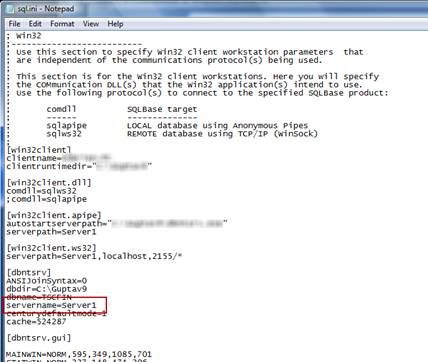
8. If the server name or IP address is incorrect update the SQL.ini file in the “ERP” folder (not the “Gupta” folder) with the appropriate information, save the file and retry connecting.