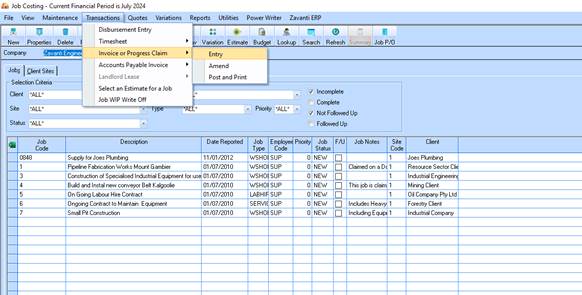
1. This exercise is used to test editing and grouping options with the invoice.
2. Ensure you are logged into Job Costing module Zavanti Engineering Company
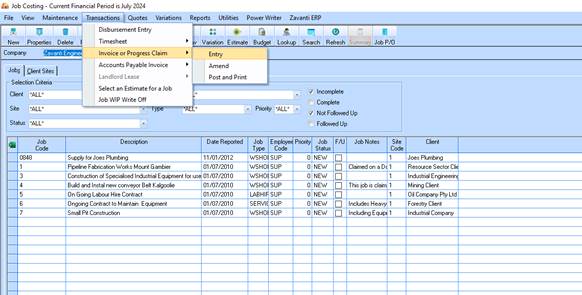
3. Select Transactions/Invoice or Progress Claim/Entry
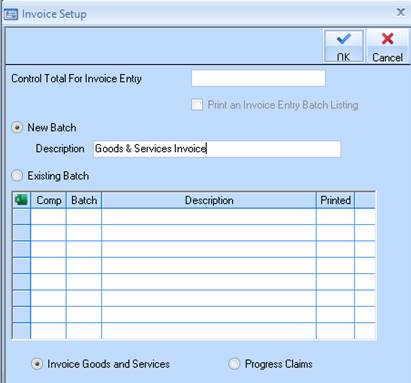
4. Ensure New Batch and Invoice Goods & Services radio boxes are checked. Enter a batch description. Click on OK
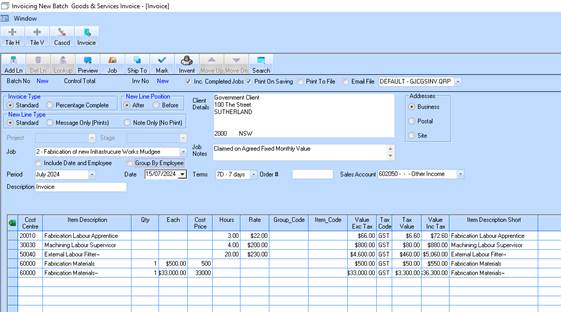
5. Select a Job used and a number of lines should populate the table window.
6. Click on the Group by Employee checkbox
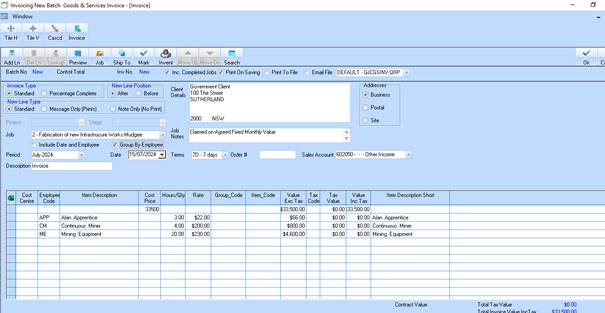
7. Highlight the top line and click on the delete button.
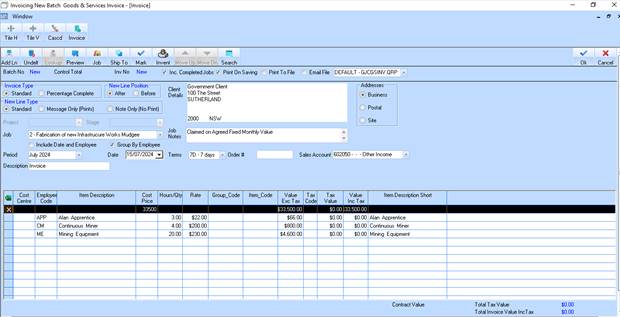
8. Ensure an ‘’X” is displayed to the left hand side of the deleted line. Click into the Cost Centre box on the 2nd line. Do a right click lookup in the cost centre box.
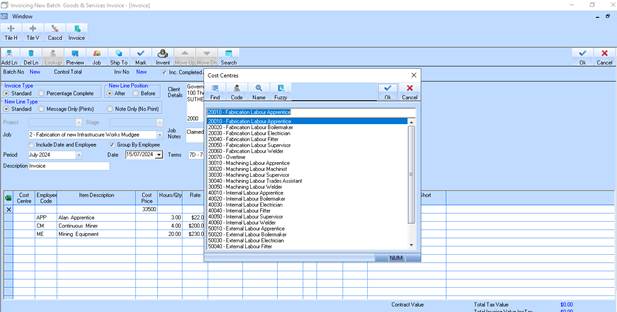
9. Select 20010 from the lookup box and click on OK
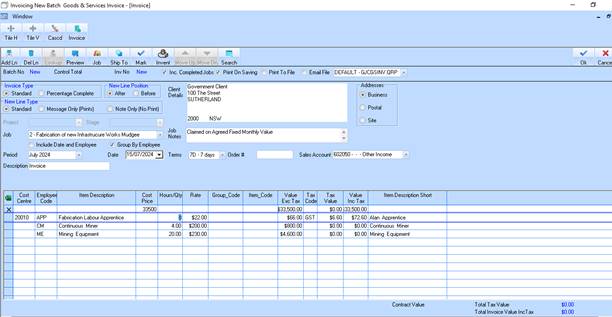
10. 20010 should now display in the Cost Centre column for line 2.
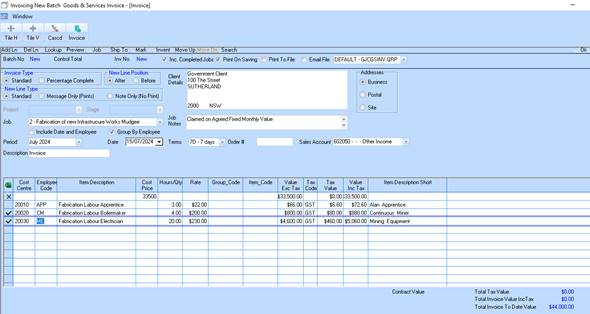
11. Manually enter 20020 in Line 3 and 20030 into line 4 Cost Centre columns
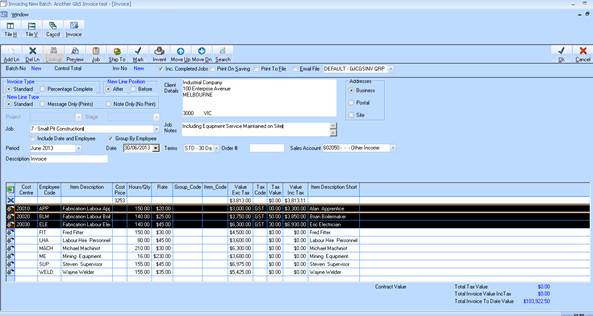
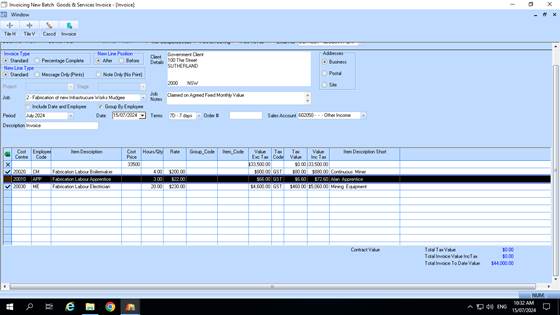
12. Highlight at the lefthand end of line 2.
13. Click on Move Down button until this line is at the bottom of the invoice as shown below
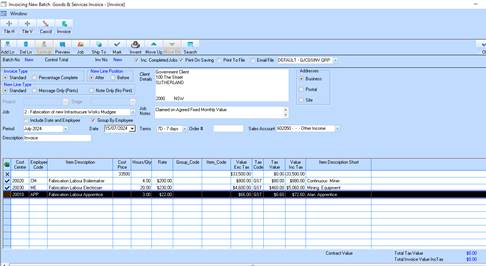
14. Click on OK
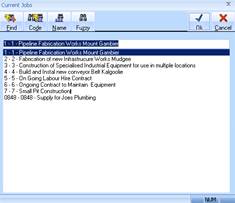
15. Click Cancel on the Job lookup box and close the invoice process.
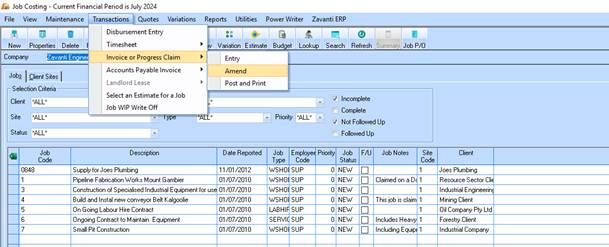
16. Select Transactions/Invoice or Progress Claim/Amend
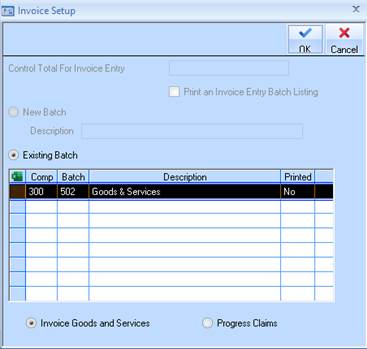
17. Highlight your test batch and click on OK
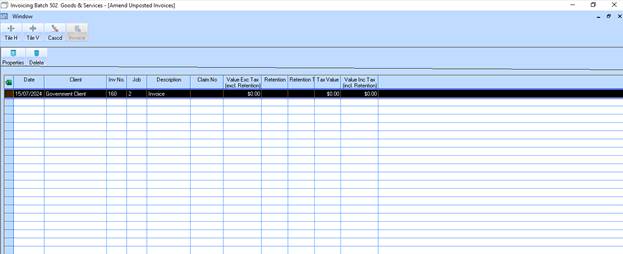
18. Highlight the invoice and click on Properties
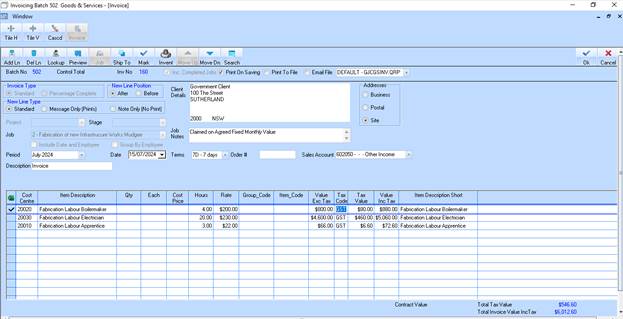
19. Click into the tax code column for the 1st line and do a right click
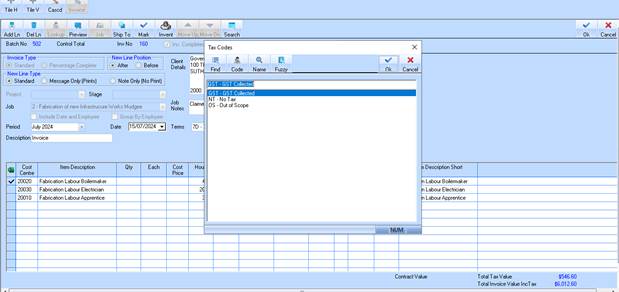
20. Select the NT – No Tax code and click on OK
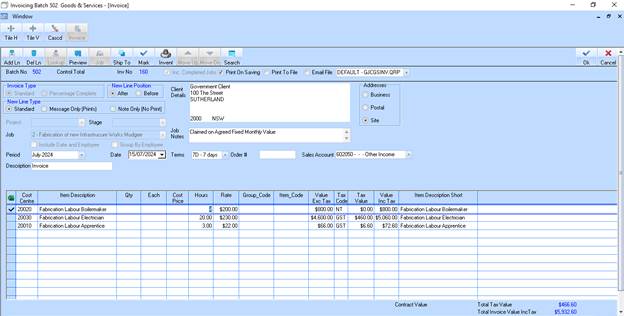
21. Click into the Item Description and change the description completely
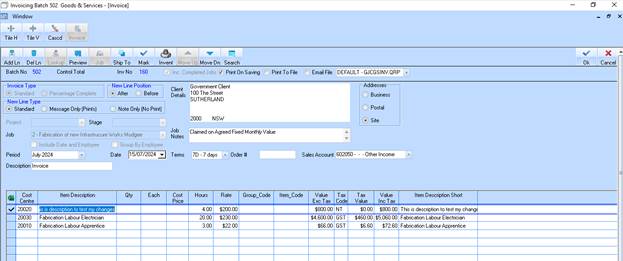
22. Click on Ok to finalise and exit the invoice amend process.
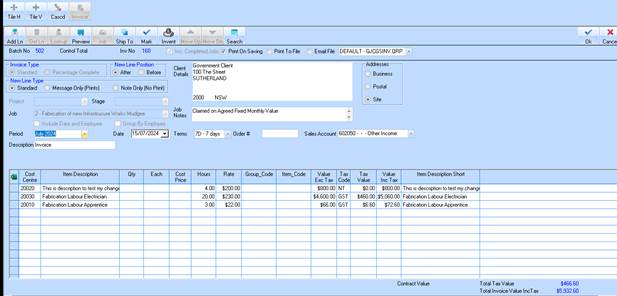
23. Go back to the Invoice Amend function and ensure that the changed description and tax code are still displayed.
24. Post the invoice and verify the General Ledger transactions as shown in previous exercise.