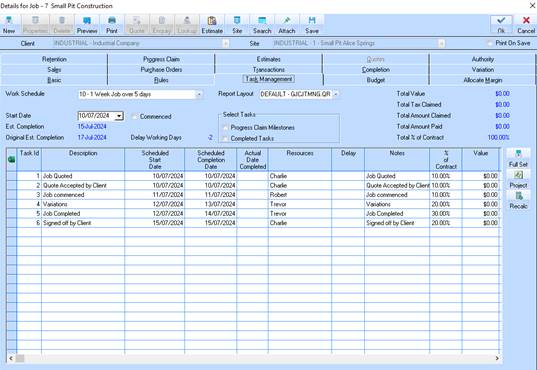 77
77Zavanti ERP Task Management process allows a user to INSERT multiple ‘Tasks’ (e.g. Delay Days), based on a Start and completion date, rather than individually.
1. When the user wishes to ADD a NEW Task (e.g. Delay Day) to the Job Task Work schedule they will click on the NEW Button.
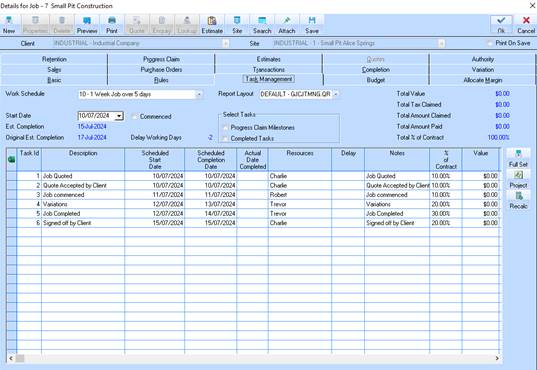 77
77
2. Current functionality that INSERTS a new row into the table window has been replaced by a new dialog box shown here.
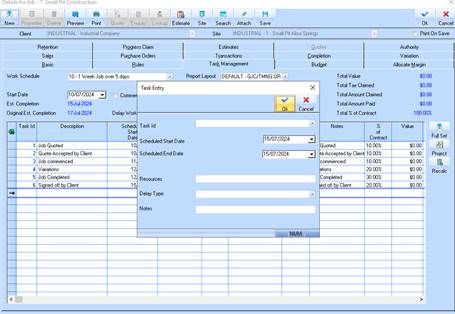
3. User must then
•Select a “TASK ID” from the drop down list provided (same as Table window)
•Enter a “Scheduled Start Date”
•Enter a “Scheduled Completion Date”
•Enter “Resources” to be applied to each task (if required)
•Enter a “Delay Type” to be applied to each Task (if required)
•Enter “Notes” to be applied to each Task (if required)
4. Ensure that the “Scheduled Completion Date” is NOT LESS than Scheduled Start Date”. Display a warning message and do not allow user to click OK.
5. When the user clicks OK to above screen
•Prompt the user with the message that currently appears
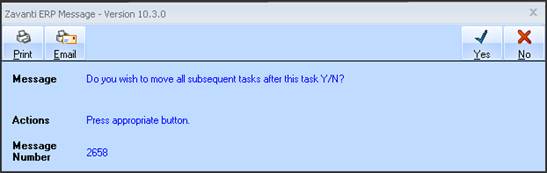
When the user responds to above screen (or from previous dialog window) a new TASK is inserted for each of the DAYS within the date range selected from “Scheduled Start Date” to “Scheduled Completion Date” (inclusive).
The functionality provided here will ‘have the same effect as entering MULTIPLE TASKS one at a time. For example if we entered
•Task ID: 172 - RAIN DELAY
•Scheduled Start Date: 07/04/2015
•Scheduled Completion Date: 10/04/2015
The result would be 4 new Rain Delay Tasks entered into the JOB TASKS as shown.
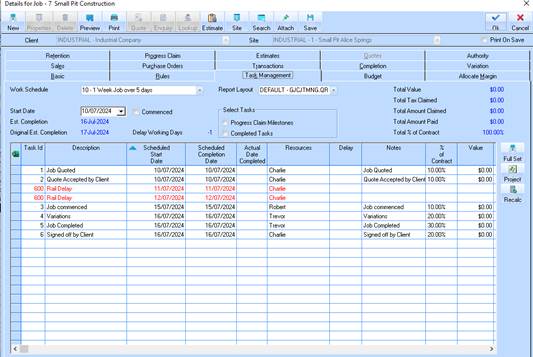
The system will ‘automatically’ insert each line one at a time (behind the scenes) with attention given to the option selected to “MOVE Subsequent TASKS”
Attention is also be given that if the user selects a data range that goes across
‘NON WORKING DAYS’ as per the schedule, or the ‘Calendar Non- Working days’ then these are to be ignored.
For example if the user selects
•Task ID: 172 - RAIN DELAY
•Scheduled Start Date: (11/07/2024)
•Scheduled Completion Date: (12/07/2024)
This above range is 30 DAYS. (Inclusive)
However, we would EXCLUDE Non-working days from our scheduled working days: eg Sat and Sunday as shown.