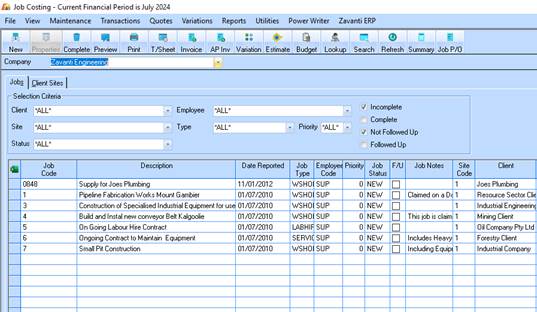
1. Log into the Job Costing module and select company
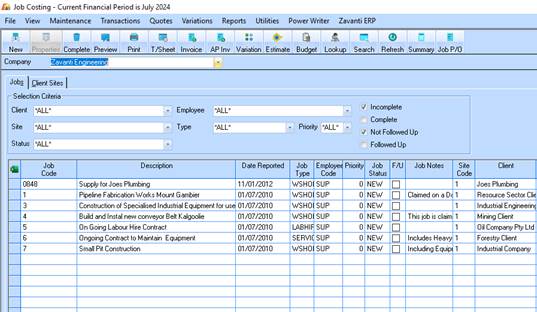
2. Job Costing Client Goods & Services Claim Entry
3. From the main menu select transactions – Invoice or Progress Claim - Entry
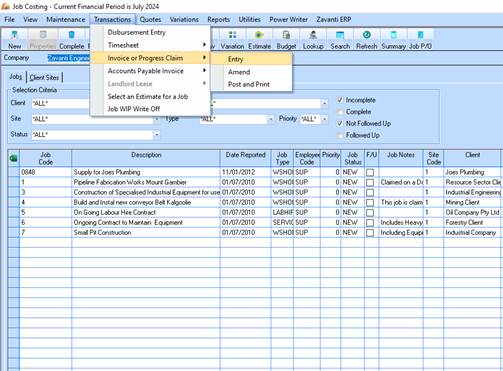
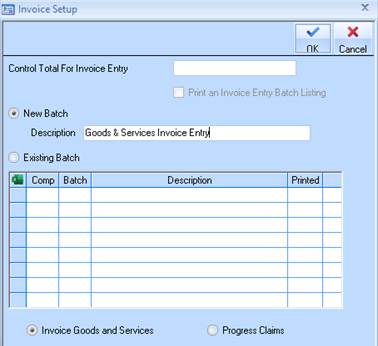
4. Ensure Invoice Goods & Services radio box is checked and enter a new batch description
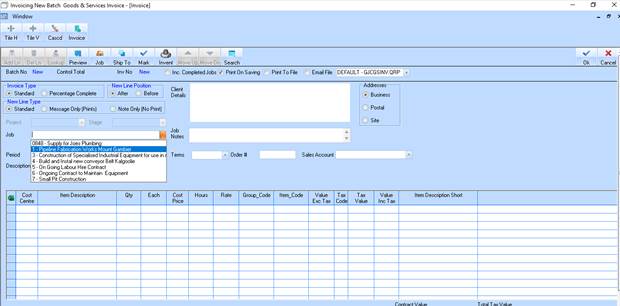
5. Select a Job using the drop down arrow. The table window should display transaction lines as shown below.
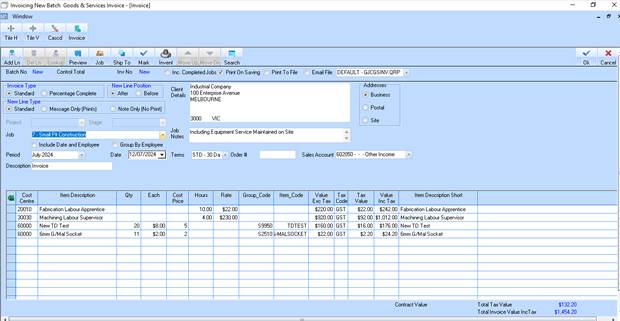
6. NOTE: If the window is not populated select a new job until transactions are displayed.
7. You can select which lines to invoice using the “Mark” button. You can also select individual rows or a selection of rows to delete (this will make the transactions as invoiced and they will no longer populate the invoice screen.)
8. Click on the Mark button
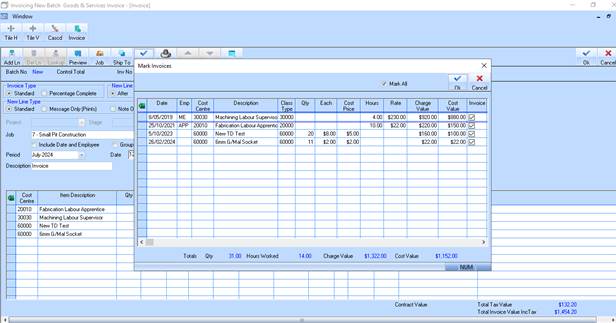
9. Note that the “Mark All” checkbox is ticked. Untick this checkbox
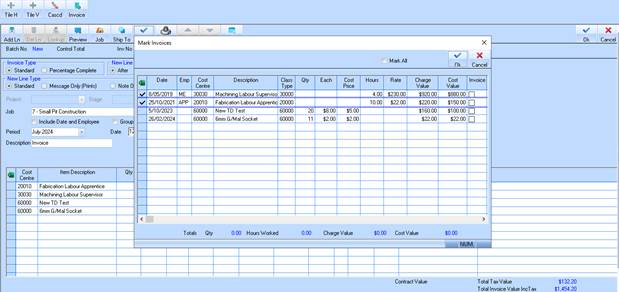
10. Note that all items are now unticked. Tick the first 2 items.
11. You are also able to delete lines from the
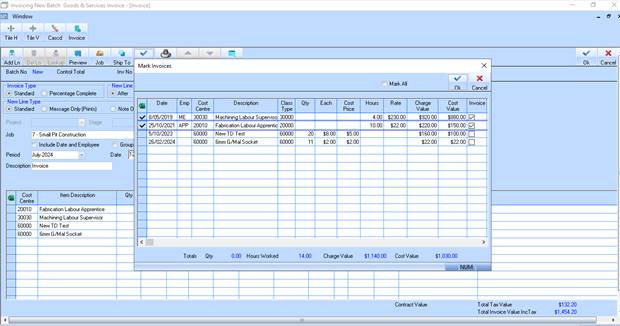
12. Click on OK
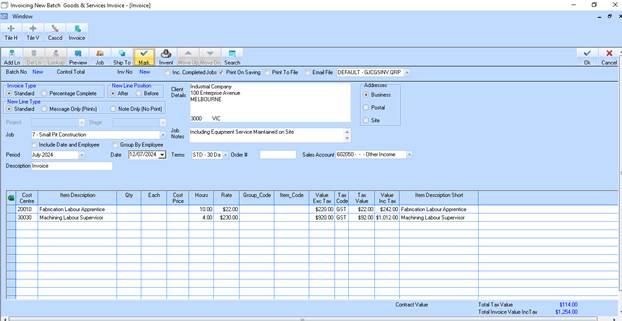
13. The Invoice table window is now populated with only the 2 selected transactions from the previous step. Click on OK to finalise the invoice.
14. Click Cancel on the Jobs Lookup
15. Close this window the ‘’x’’