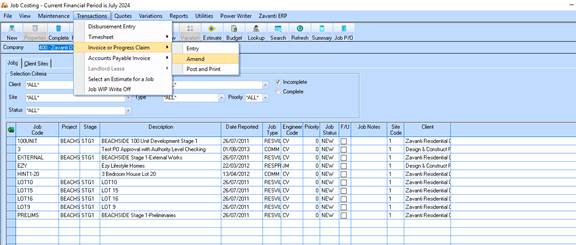
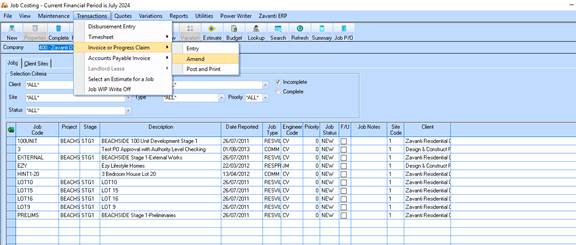
1. From the main menu select Transactions – Invoice or Progress Claim – Amend
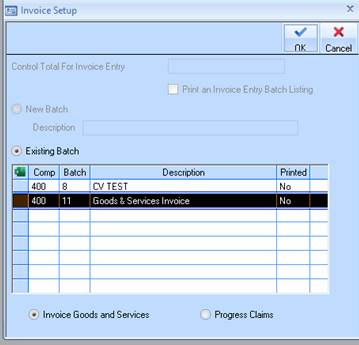
2. Ensure the batch created in the previous process is highlighted. Click on OK
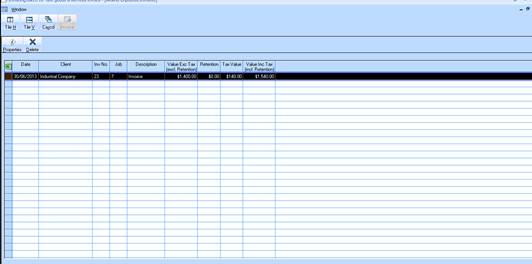
3. Highlight the invoice in the table window and click on the Properties button
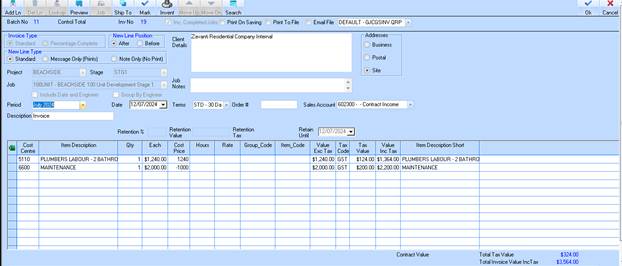
4. Firstly attempt to move lines up or down within the table window.
5. Highlight the bottom line on the far left hand side and drag your mouse to the 2nd line from the bottom.
6. Now click on the move up button – this should move the line up one line.
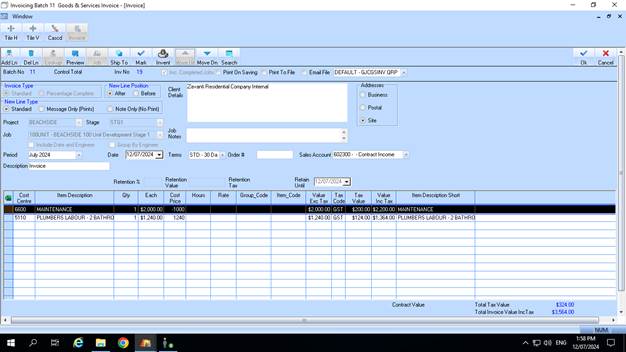
7. Click on OK. Go back into the Amend Invoice function and ensure that the moved lines are still in the same position. Close this function and go back to main menu.
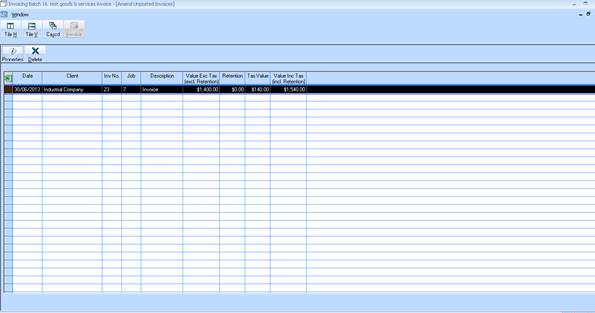
8. Close the table window with ‘’x’’
9. Goods & Services Invoice Other Amendments
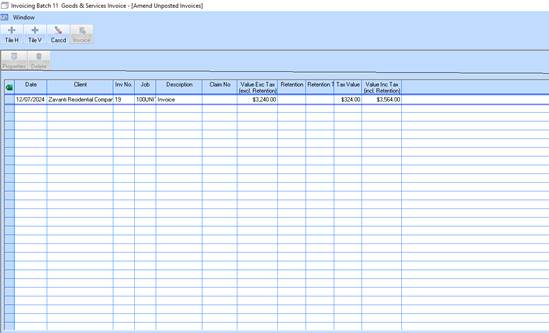
10. Restart the amend process for your Goods & Services Invoice. Click on Properties.
11. Highlight the first line and click on the Del Ln button
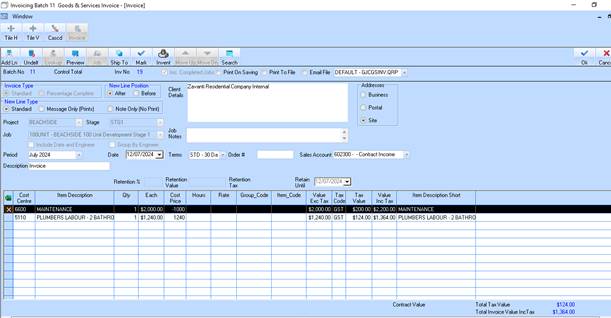
12. The Icon to the left of the deleted line should display an X.
13. Highlight the last line and click on the Add Ln button
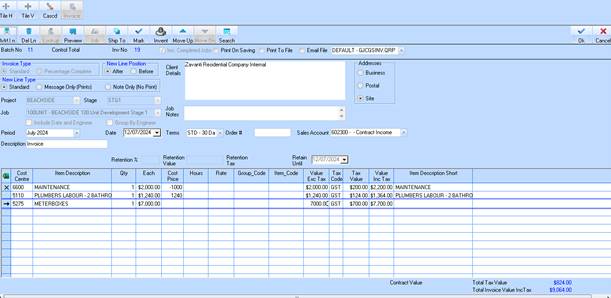
14. Enter new data into added line as shown above. Click on OK and close Amend function.
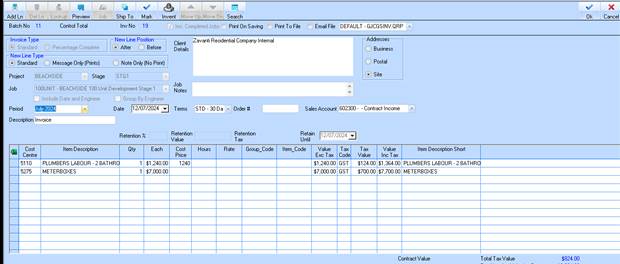
15. Go back to the Invoice Amend function and ensure the deleted line is gone and the added line is still showing.
16. Click on OK