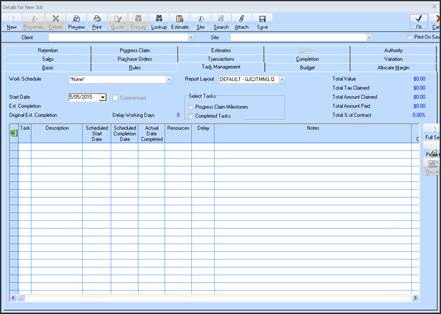
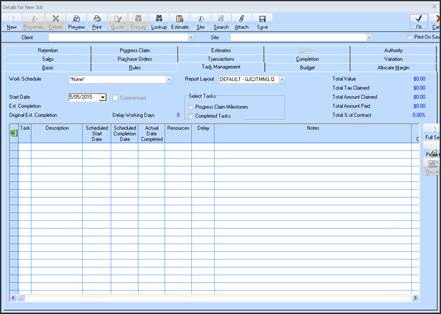
The ‘Recalc’ button on the Job Details Task Maintenance Tab window will enable the user to recalculate all the VALUE fields held against each Task, based on the % of Contract field as maintained for each Task as described above.
This ‘recalc’ function is provided can be used to recalculate the Task detail line values when required. The user must click ‘Recalc’ in order for the calculation to occur. Some of the reasons for a recalc may be as follows:
•The user changes a % of Contract on one or more Task
•The user changes the Job Contract Value
•There have been Variations raised against the Job that affect the Total Contract (as set in the Job Defaults Rules TAB)
•The user deletes, or adds Tasks from the Job
•The user wishes to RESET the Values that may have been MANUALLY changed back in line to the % of Contracts
When the user clicks the ‘Recalc’ button a message will be provided.
“Do you wish to recalculate all the Job task Values based on the % of Contract - Y/N”
The user should be careful NOT to recalc, if they have manually entered any Values and wish to SAVE those values.
When the user clicks SAVE or OK to save any changes made, the system will check if there is a difference between the ‘Total Value’ (Total Amount due) read only field at the TOP of the Job Task TAB, and the Job Contract price (Plus Variations)
If there is a difference, a message will be displayed giving the user the option to recalc all the Task Values
“The total Job Task Value does not equal the Job Contract value. Do you wish to recalculate all the Job task Values based on the % of Contract - Y/N”
The user should be careful NOT to recalc, if they have manually entered any Values and wish to SAVE those values.