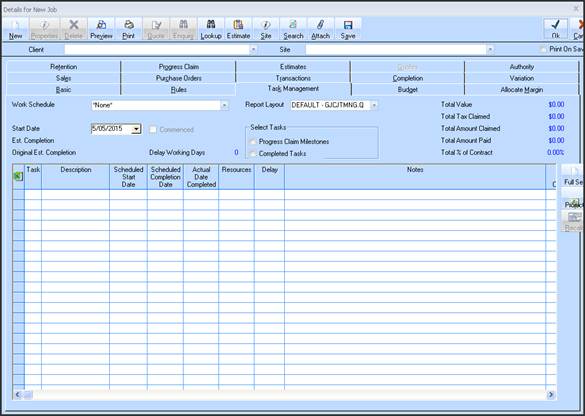
A field ‘WORK SCHEDULE’ will be provided on the Job Task management TAB which will allow the user to select the required task Work Schedule to be assigned to the Job, from the pre-defined Task Work Schedules as maintained. (See: Figure below)
1. The standard Zavanti drop down selection list will be provided allowing the user to select ‘**None**’, or select from a list of those already existing
2. When a Task Work Schedule is selected, then the details as maintained in this task work Schedule details are automatically populated on this window. All Tasks, Resources, and Notes, % of Contract are ‘copied’ from the Work Schedule (template) to the actual Task management details for the Job.
3. A message will be displayed if Tasks have already been assigned to the Job
4. “Are you sure you wish to replace all existing Tasks with this new Work Schedule Y/N”.
5. This will allow the user to ‘overwrite’ already maintained tasks.
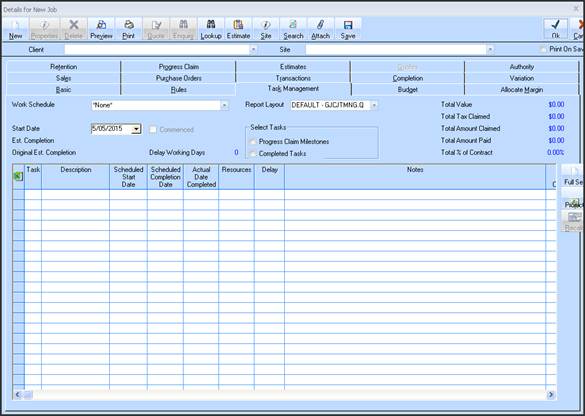
6. When a Task Work Schedule is selected, all ‘Scheduled Date’ fields on the table window are set to ‘blank’, and the ‘Start Date’ field shown below is also set to ‘Blank’
7. The ‘Work Schedule’ field is disabled if a Task based Claim has been raised against any of the Tasks.
8. The ‘Start Date’ field is disabled if a Task based Claim has been raised against any of the Tasks
9. A multi line entry box will allow user to maintain specific RESOURCES against each TASK. This will be SET initially to the values maintained in the Task Schedule when selecting a Task Work Schedule for the Job
10. A multi line entry box will allow the user to maintain specific NOTES against each TASK. This will be SET initially to the values maintained in the Task Schedule when selecting a Task Work Schedule for the Job
11. A lookup column ‘Delay’ will be provided that will allow the user to select and maintain a specific ‘Delay Type’ from the list provided as maintained by the Delay Type maintenance
12. The % OF CONTRACT – A percentage field (float) is provided to enable the user to maintain a % against a Task(s) that shows what value of the contract for that the particular Task. This % of Contract is used to automatically calculate the ‘Value’ of that Task at the Job level, based on the ‘Contract Value’ (plus Variations) already maintained against the Job. The TOTAL of the % values entered on this Job Task Detail window MUST NOT exceed 100%. A message will be displayed if the user tries to SAVE a schedule and this Total % is > 100%.
If the user changes, the % of Contract against a TASK they must click the ‘RECALC’ option in order for the Task VALUE fields to be reset. If the % of Contract is set to ZERO, then no Value will be calculated. However the user is able to manually ENTER a Value into the VALUE column, thus overriding the calculated figure. However, this will be reset, by the ‘Recalc’ option.
This will be SET initially to the values maintained in the Task Schedule when selecting a Task Work Schedule for the Job
The VALUE field (which has been renamed from existing Amount Due column for display purposes) will be automatically calculated for those tasks where a ‘% of Contract’ has been maintained.
For Example, if the % held against a TASK is 10%, then and the contract value (plus Variations) is set as $95,000 shown here, the value to be calculated and shown in the ‘Value’ column (see Fig 6), will be $9,500
The user will also be able to change the Value also on the Task maintenance window if required. No checking is to be provided at that point.
The total of these Task detail Line Values will be shown in the ‘Total Value’ (Total Amount due) field at the TOP of the Task TAB.
TOTAL % OF CONTRACT – A read only field will be provided that shows a Total of the % of Contract as entered for all Job Tasks. This value will not exceed 100% (see also % OF CONTRACT)