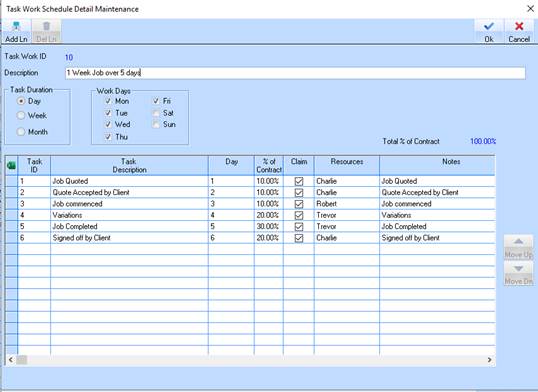
The user must select ONLY one of the options available. This will indicate that each TASK entered into the task details table on this screen (see: Task table) is based on that selected duration.
•Day
•Week
•Month
In the case of the above mentioned example, DAY would be selected, indicating that every TASK entered on the table will occur on a specified DAY within the Work schedule. (See: Task table)
When used in conjunction with the ‘specified’ DAY and the WORK DAYS’ fields, as maintained here, and the ‘Start Date’ maintained on the Job Task screen, the system will calculate the ‘Scheduled Dates’ for each task at the Job level.
Selection of one of the above options, Day, Week, Month, will also cause the column heading on this table window to set to the appropriate selection. For example, if the user selects the ‘Day’ task duration then the heading will appear as follows.
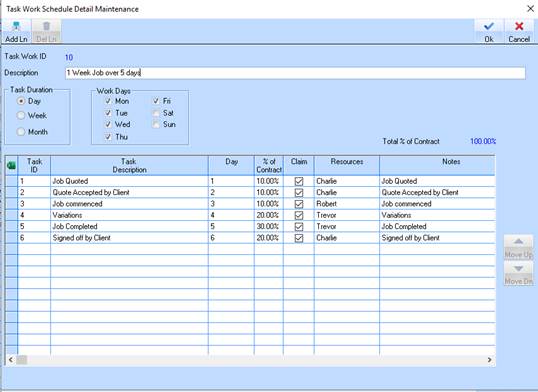
|
Item |
Explanation |
|
WORK DAYS |
This option is only available when the user selects the ‘Day’ Task Duration (above). The user can select the actual work days for the Work schedule by checking the days, Monday to Sunday. These selections will be used to then calculate the ‘Actual dates’ when a selected ‘Task Work Schedule’ is allocated to a Job (See: 0) As mentioned, the ‘Work Days’ options will NOT be visible if the user selects the ‘Week’ or ‘Month’ Task Duration options |
|
TOTAL % OF CONTRACT |
A read only field will be provided that shows a Total of the % of Contract as entered for all Tasks. This value will not exceed 100% (see also % OF CONTRACT) |
|
DETAIL LINE INFORMATION |
The table window shown above will contain all the ‘Tasks’ that are to be included as part of the task Work schedule. The user is able to maintain any number of Tasks for this Task Work Schedule. To maintain these, the standard Zavanti functionality of ‘ADD LINE’, ‘DELETE LINE’, will be provided by using the ‘Add Ln’, ‘Del Ln’ push buttons. To add a NEW task to the schedule, the user can click the ‘Add Ln’ button. To delete a line from the table window, simply select the line, and click the ‘Del Ln’ button. When entering a new line, the user will then be prompted to select and enter the details directly into the table window provided. |
|
LINE |
This is a system generated unique LINE id for the entry onto this table. |
|
TASK |
The standard Zavanti, drop down lookup list will be provided whereby the user can select a ‘task’ from the master task list as maintained in the Task Details Maintenance functionality (see:0). By selecting the required task from the selection provided, the name will be displayed in the ‘Task’ column, as well as the NOTES maintained for this selected task are also automatically set in NOTES column in this table. The user can override these notes if required. (See: Notes below). The same task can be entered in the schedule multiple times, on the same or different day/week/month. |
|
DAY/WEEK/MONTH |
This is a number field, 1-9999. Depending on the “Task Duration” specified for this task Work Schedule, this number represents the ‘Day’, ‘Week’ or ‘Month’ within the schedule that this particular task is to occur. For example, if the user selects the ‘Day’ Task Duration option, then they would enter the specific day in the schedule that the selected Task would occur. For example, a set of tasks would include items such as those found on the existing schedule (see: Appendix 1). |
|
% OF CONTRACT |
A percentage field (float) will be provided to enable the user to maintain a % against a Task(s) that shows what value of the contract for that the particular Task. This % value is used to automatically calculate the ‘Value’ of that Task at the Job level, based on the ‘Contract Value’ already maintained against the Job. The TOTAL of the % values entered on this Work Schedule Detail window MUST NOT EXCEED 100%. A message will be displayed if the user tries to SAVE a schedule and this Total % is > 100% |
|
RESOURCES |
A multi-line entry box will be provided whereby the user can maintain specific RESOURCES against each TASK entered into the Task Work Schedule. This resources field will be automatically set to the ‘Resources’ as maintained against each Task (see: 0). The user can override and save these ‘Resources’ for each Task Work Schedule |
|
Task |
Days |
|
Job Quote |
1 |
|
Quote Acceptance |
0.5 |
|
Job Commenced |
2 |
|
Variations |
1 |
|
Job Completed |
1 |
|
Client Sign Off |
0.5 |
|
|
|
When used in conjunction with the ‘specified’ DAY and the WORK DAYS’ fields, as maintained here, and the ‘Start Date’ maintained on the Job Task screen, the system will calculate the ‘Scheduled Dates’ for each task at the Job level.
Therefore, in the above example, when this task Work Schedule is selected for the Job, the scheduled task dates for the above tasks may appear as follows, if the ‘Start Date’ was set to 7-Dec-2015, and ‘Work days’ set to Mon-Fri only
|
Task |
Date |
|
Job Quoted |
10-Jul-2024 |
|
Quote Acceptance |
10-Jul-2024 |
|
Job Commenced |
11-Jul-2024 |
|
Variations |
13-Jul-2024 |
|
Job Completed |
14-Jul-2024 |
|
Client Signoff |
15-Jul-2024 |
|
|
|
|
|
A multi line entry box will be provided whereby the user can maintain specific NOTES against each TASK entered into the Task Work Schedule. This notes field will be automatically set to the notes as maintained against each Task. The user can override and save these notes for each Task Work Schedule |