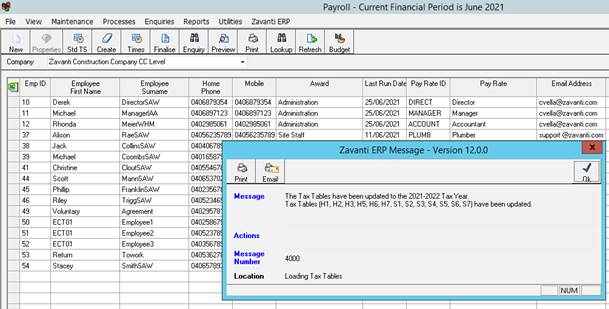Following is a step by step guidance on the loading of the latest tax tables.
|
Note |
Once the tax tables have been loaded all payroll pay runs will use the new tax scales, regardless of the date selected in the initialisation screen. Do not follow these steps until all pay runs for the previous financial year have been finalised. |
1. Download the Tax Tables from the Support page on www.zavanti.com or the Zavanti Support Portal.
2. Extract the files from the zip file and save into the Zavanti ERP Application folder (L :\) or mapped Zavanti drive if not L:.
3. Once extracted go to the Zavanti ERP Application folder (L :\) or mapped Zavanti drive if not L and double click on the file to run it. A window similar to the following will appear:

4. If an error appears about DLL files, please ensure the downloaded file has been extracted and that it appears directly in the Zavanti ERP Application folder (L :\) or mapped Zavanti ERRP drive(not any subsequent child folders).
5. Click the button Load Tax Tables
6. When the button becomes grey and disabled, the process is complete. The window will appear similar to the following:

7. Open the Payroll module
8. Click on Utilities > Load Tax Tables. A window similar to the following will appear:

9. Ensure the correct tax year has been displayed and reselect the tax year (this is to ensure if there are more than 1 tax table for that financial year that the correct scales are updated) from the drop down box. If the year doesn’t appear, download and install the tax tables following the instructions in the first section of this FAQ, before returning to this step.
10. Press Ok. A confirmation message will appear.
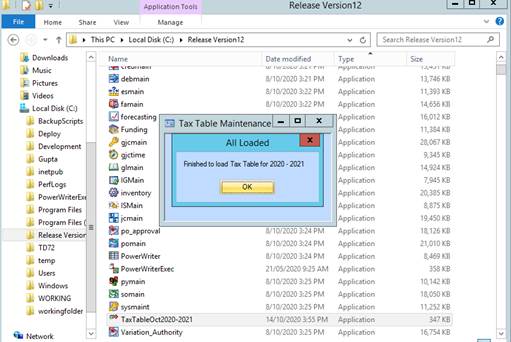
11. Press Ok. The main window of Payroll will reappear. The new tax tables will have been successfully loaded, and pay runs for the next financial year can now be processed.